
Energy Usage Data System
ENERGY STAR® Portfolio Manager® User Guide
Table of Contents
1. ENERGY STAR Portfolio Manager Overview
2. Initial ENERGY STAR Portfolio Manager Connection
2.1 Download your ENERGY STAR Property
2.2 Create a New ENERGY STAR Portfolio Manager Meter
2.3 Connect Your Building Between ENERGY STAR Portfolio Manager and the Energy Usage Data System
3. Troubleshooting Connection Issues
3.1 Connection Status: No Properties Shared
3.2 Connection Status: No Meters Shared
4. ENERGY STAR Portfolio Manager Information
4.1 ENERGY STAR Portfolio Manager Metrics
4.1.1 What is an ENERGY STAR Score?
1. ENERGY STAR Portfolio Manager Overview
ENERGY STAR® Portfolio Manager® (ESPM) is the United States Environmental Protection Agency’s (US EPA) online tool for measuring and tracking of energy and water consumption.
For information on how to sign up for ENERGY STAR Portfolio Manager, create a building profile, etc., please visit: https://www.energystar.gov/buildings/benchmark.
The Energy Usage Data System (EUDS) provides monthly energy usage data that can be submitted directly to ENERGY STAR Portfolio Manager from within the EUDS. This guide will present the steps to connect a building between the EUDS and an existing ENERGY STAR Portfolio Manager profile. The high-level steps are as follows, with detailed instructions provided further below:
- Download your ENERGY STAR profile
- Add your energy service provider (ACE, Delmarva, or Pepco) as a contact.
- Create/share virtual meter(s) for electric data.
- Link the building data between the EUDS and ENERGY STAR Portfolio Manager.
2.Initial ENERGY STAR Portfolio Manager Connection
You will have to take numerous steps to set up the initial connection between your building profile in the Energy Usage Data System (EUDS) and ENERGY STAR Portfolio Manager.
We also recommend that a new meter is created in ENERGY STAR Portfolio Manager so that once you get to the meter mapping step, data is pushed into this new meter.
2.1 Download your ENERGY STAR Property
Once a connection is set up between the EUDS and ENERGY STAR Portfolio Manager, any existing data in the ENERGY STAR Portfolio Manager meter that the EUDS is mapped to will be overwritten. To prevent data from being inadvertently overwritten, it is good practice to download your current ENERGY STAR property in case the wrong meter is mapped.
To download your building’s current ENERGY STAR property:
- Log in to your ENERGY STAR Portfolio Manager account.
- In the Dashboard pane, click to open the property you wish to download. You will be taken to your property’s Summary tab.
- Click the Download Property to Excel link on the bottom-right of the page.
- An Excel copy of your building’s current ENERGY STAR profile will download. The different sections of your building’s ENERGY STAR profile will show up in separate tabs in the spreadsheet.
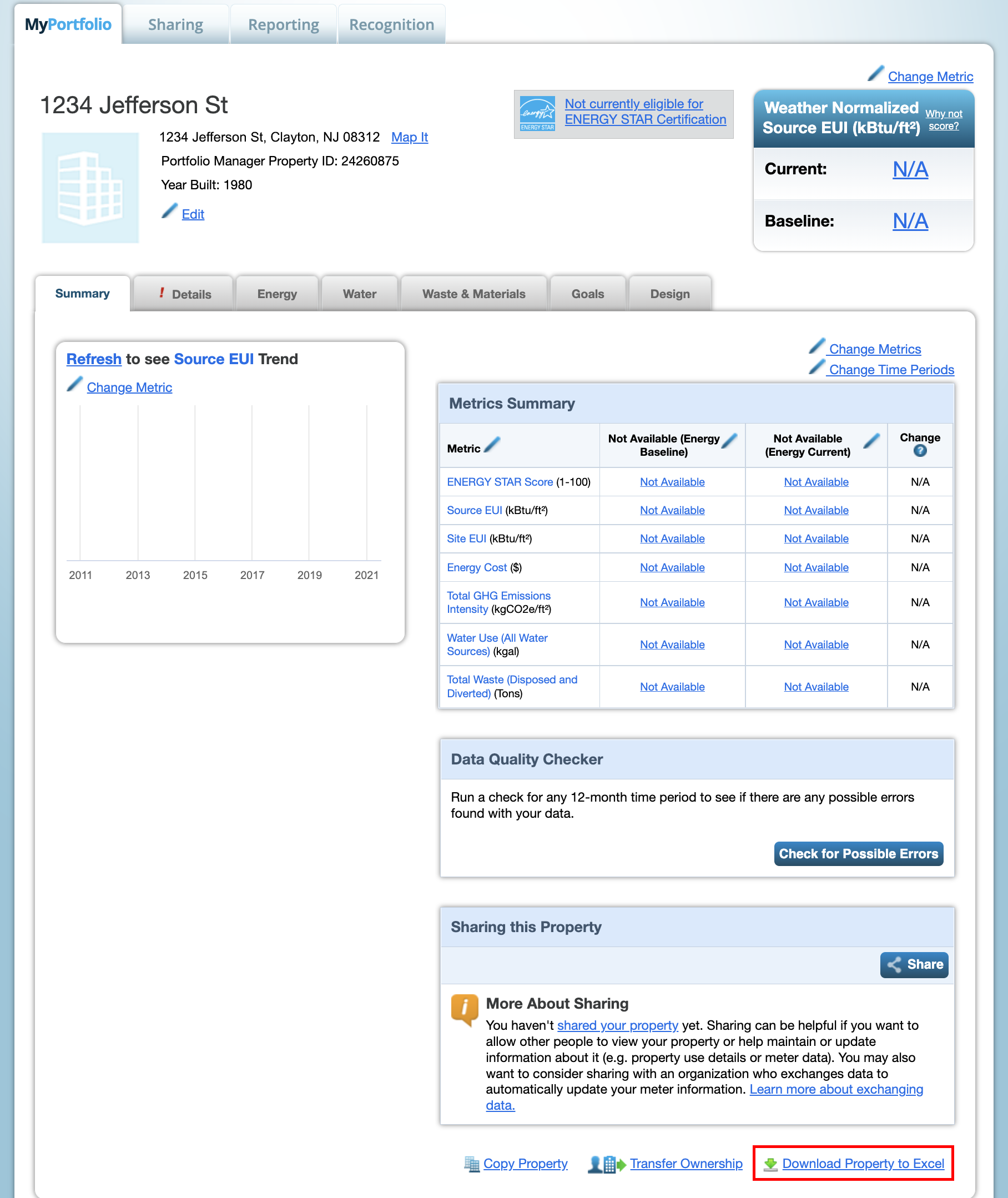
2.2 Create a New ENERGY STAR Portfolio Manager Meter
Once a connection is set up between the EUDS and ENERGY STAR Portfolio Manager, any existing data in the ENERGY STAR Portfolio Manager meter that the EUDS is mapped to will be overwritten. To prevent any existing data from being overwritten, we recommend creating a new electric meter in ENERGY STAR Portfolio Manager to sync the aggregated data.
To create a new meter:
- On your property’s ENERGY STAR Portfolio Manager page, click on the Energy tab.
- Click on the Add a Meter button on the right-side of the page under the energy usage graph.
- The Get Started Setting Up Meters page will display. Click the Electric box, the purchased from the grid box, and then put in “1” next to How Many Meters? Click the Get Started! button.
- The About Your Meters page will display. Fill out a meter name, specify kWh as the units, and enter a first bill date. Click the Create Meters button.
- The Your Meter Entries page will display. Skip this step and click the Continue button.
- The Select Meters to Include in Metrics page will display. Select the new energy meter you created and ensure “These meter(s) account for the total energy consumption...” box has been selected. Uncheck the box next to any pre-existing partial energy meters so that they are not used to compute metrics. Click the Apply Selections button.
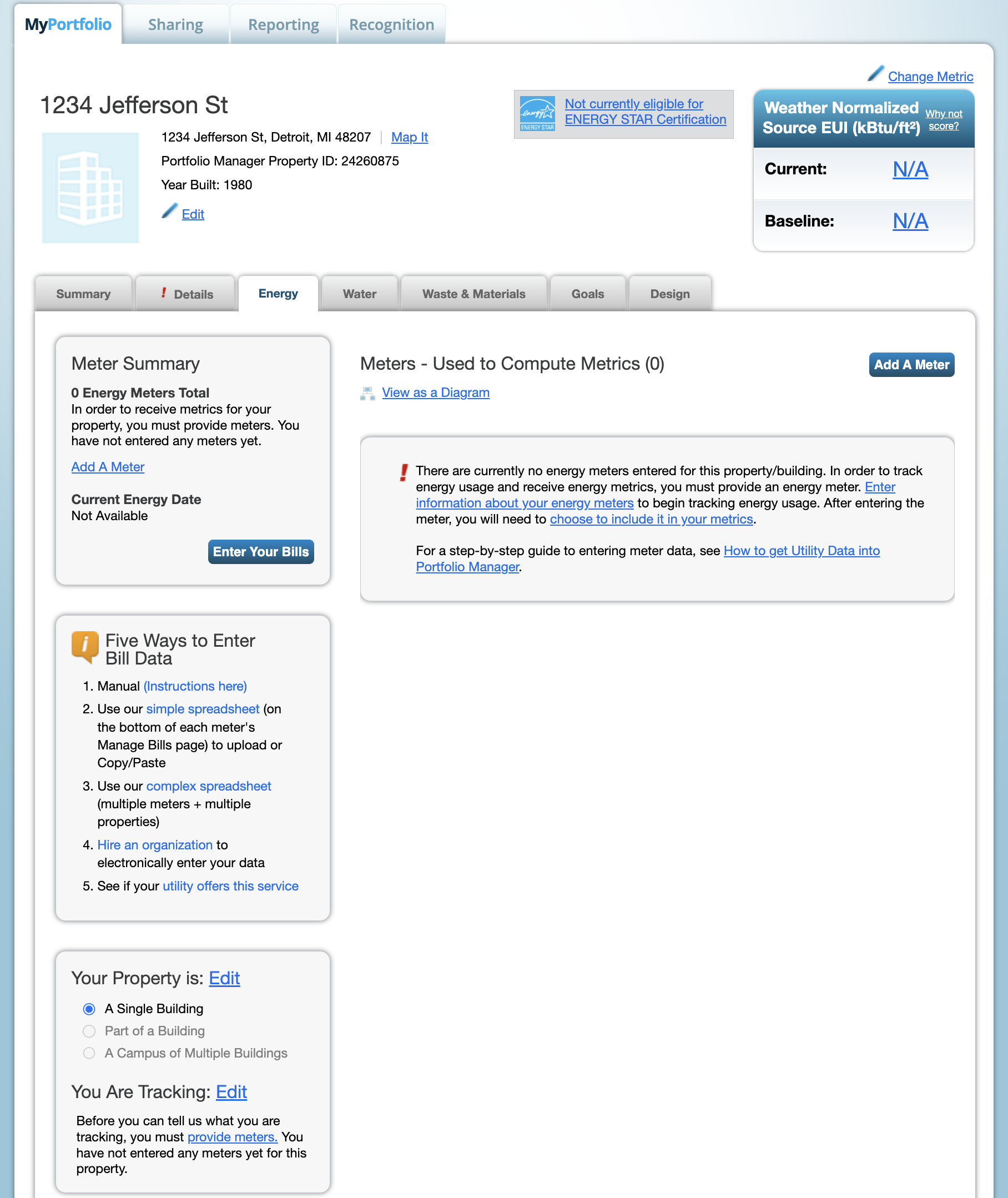
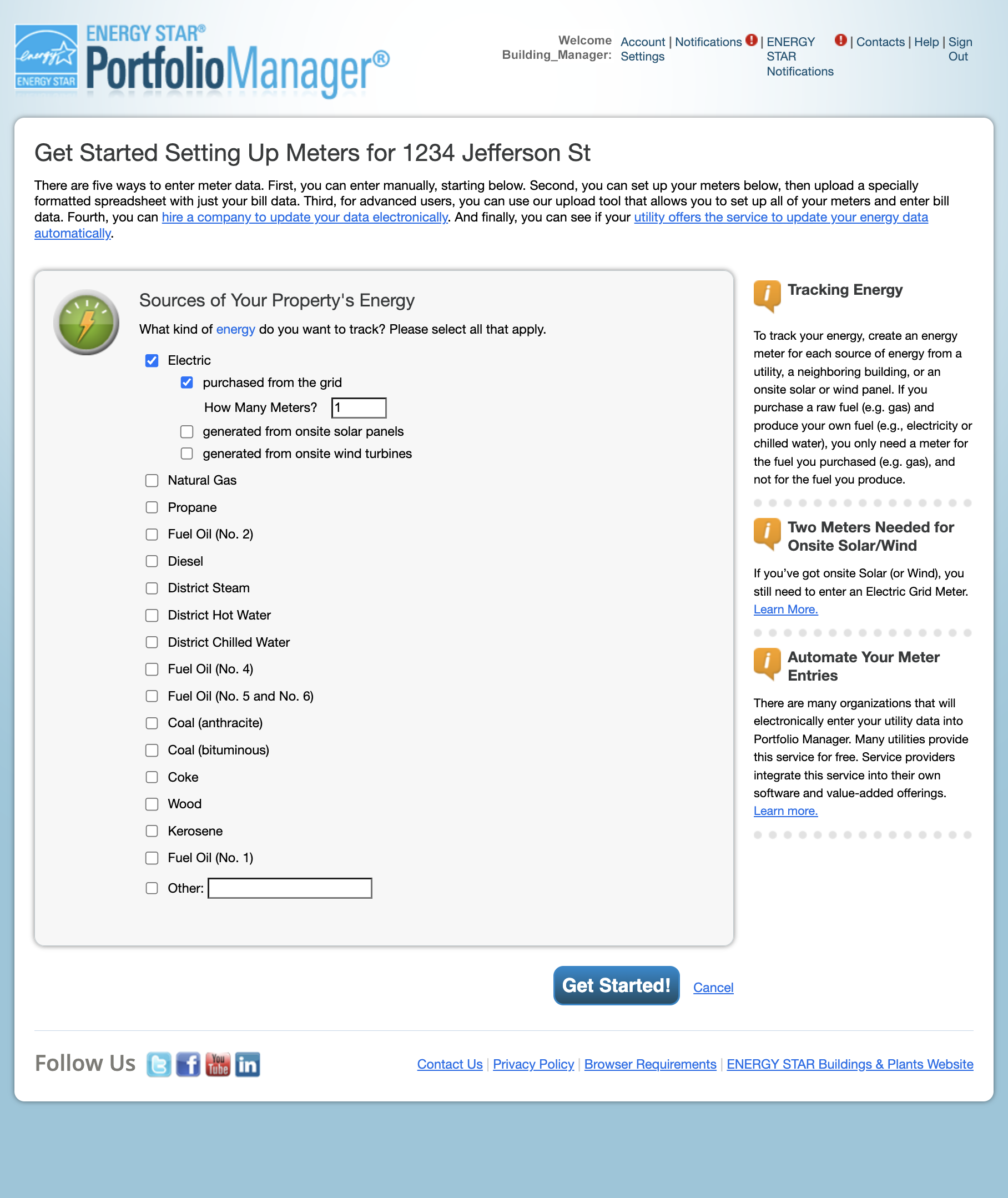
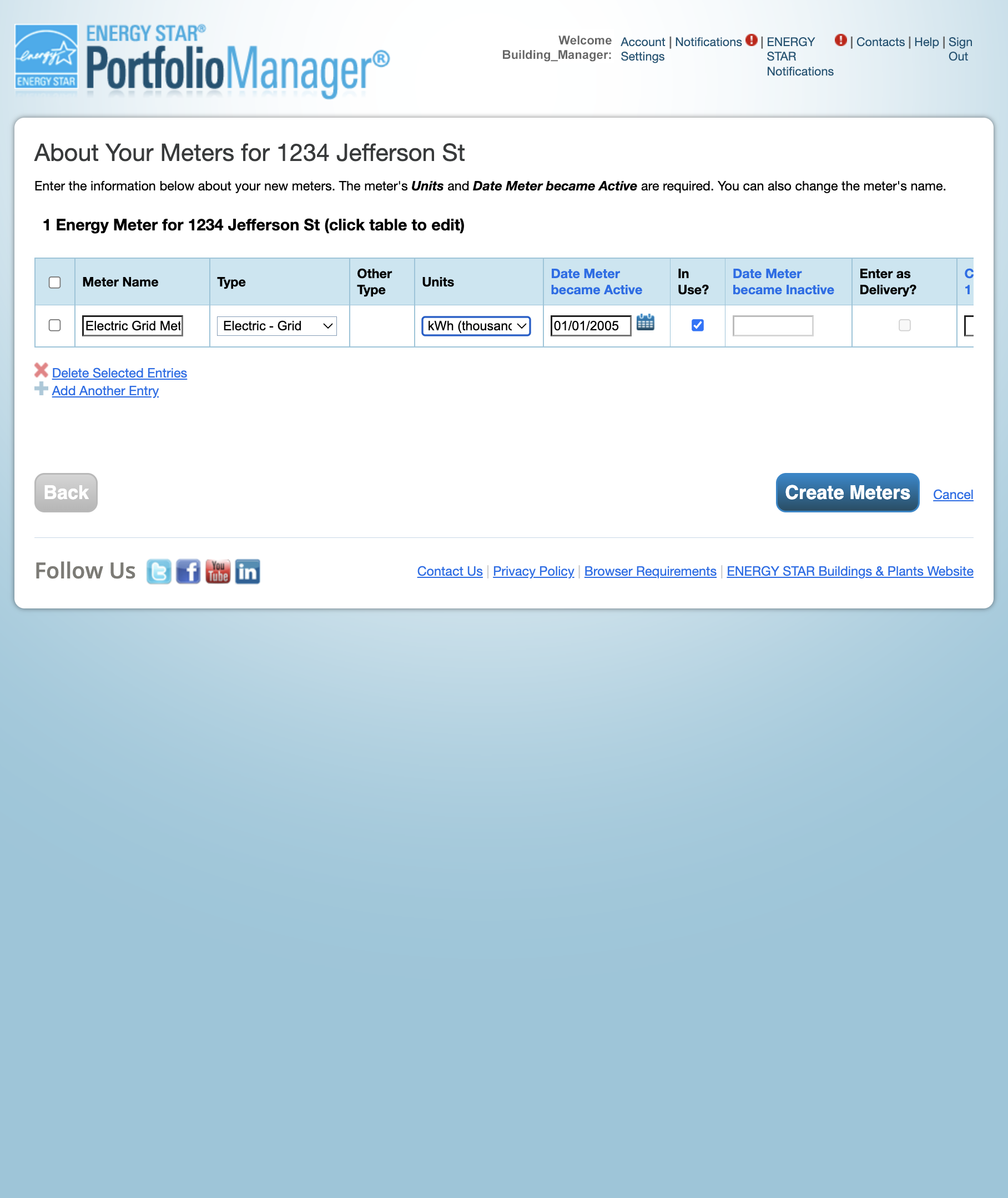
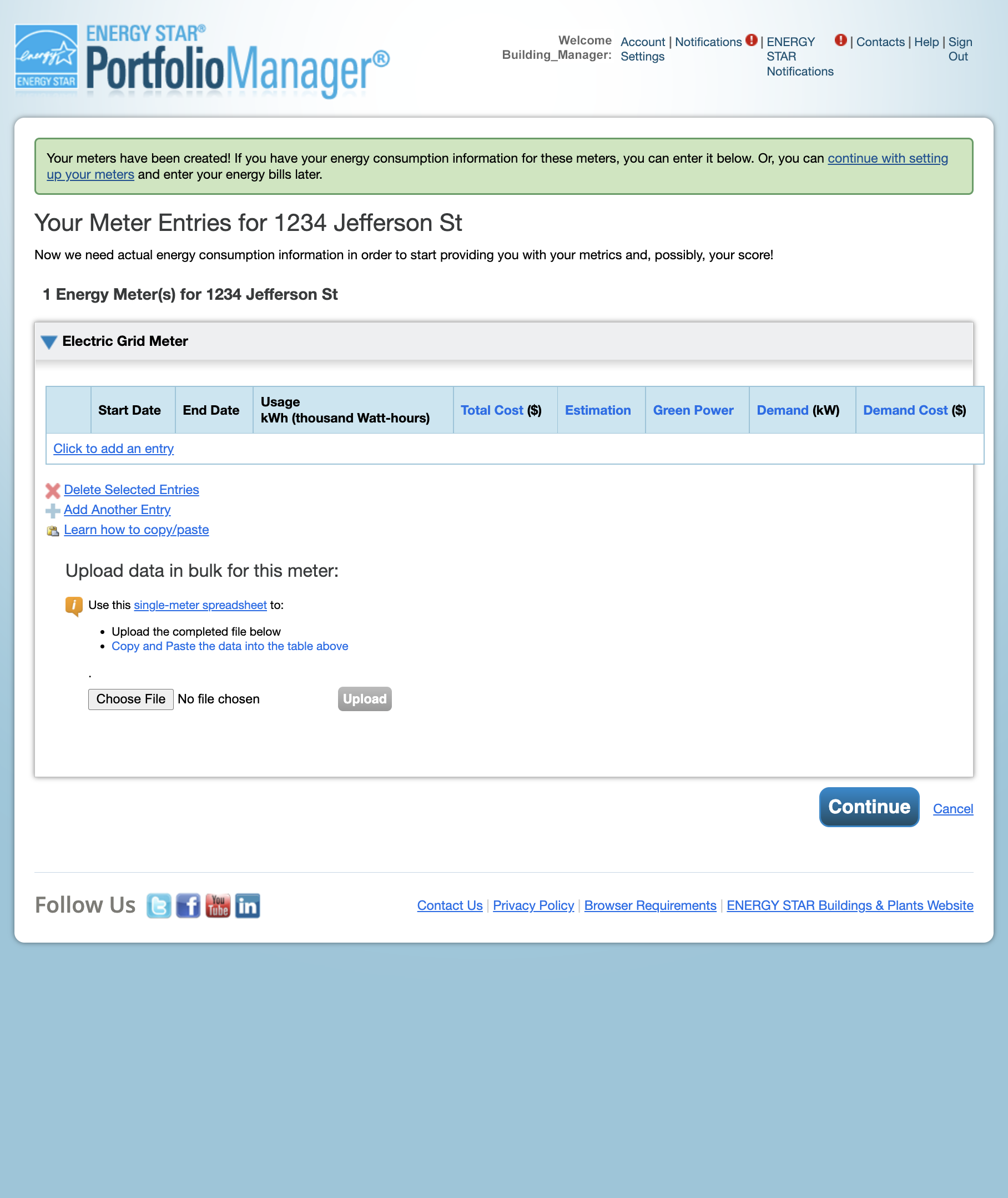
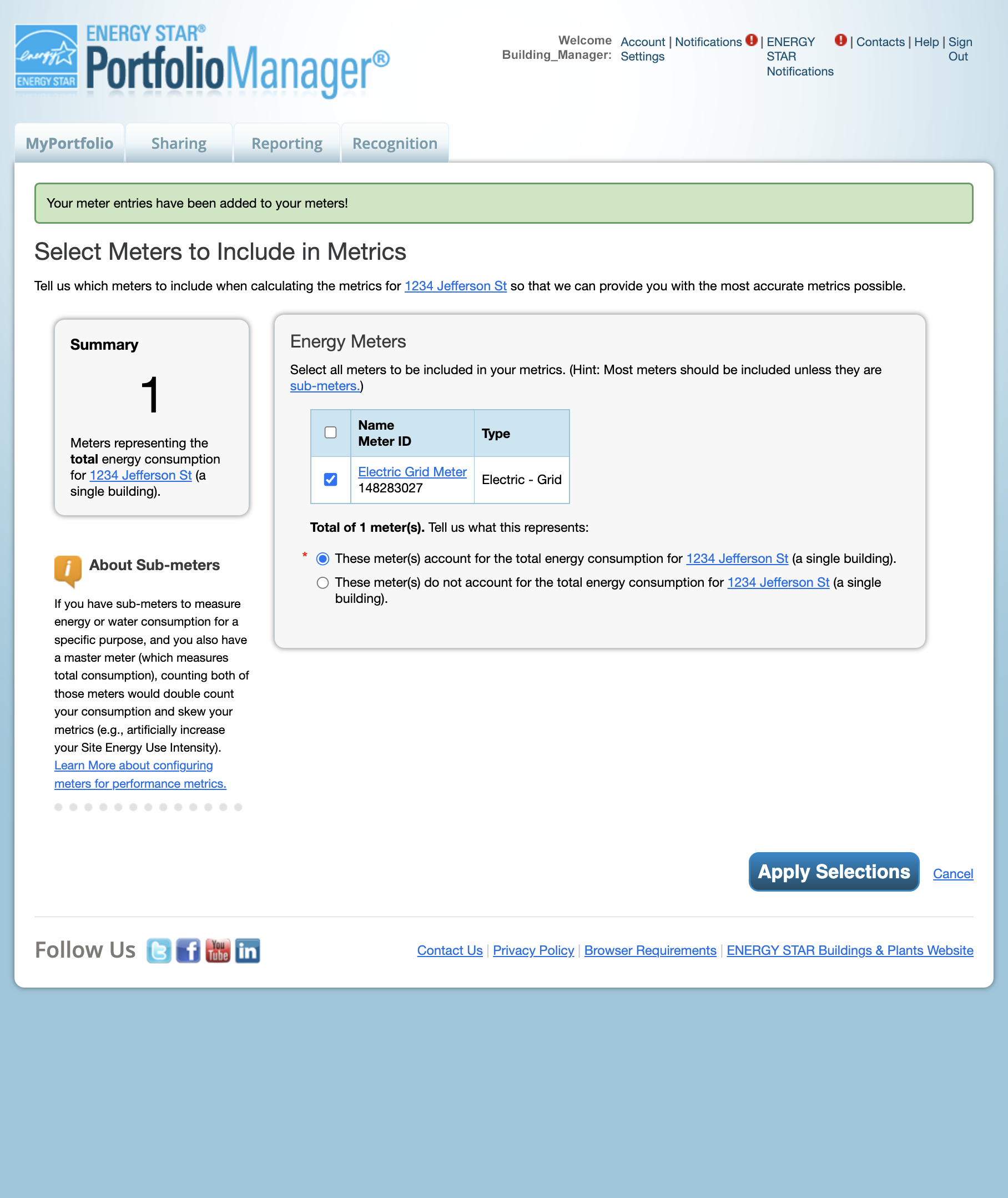
2.3 Connect Your Building Between ENERGY STAR Portfolio Manager and the Energy Usage Data System
- Launch the EUDS portal from https://www.exelonenergyusagedata.com
- Click the Login button
- Navigate to the Buildings page by clicking the Buildings menu on the left- side navigation pane of the Dashboard.
- From the main Buildings page, click on the desired building. You will be brought to the Overview tab where you will see an alert notifying you to connect your building to Portfolio Manager to see ENERGY STAR metrics.
- To setup/view the building’s connection with ENERGY STAR Portfolio Manager, click on the ENERGY STAR tab.
- To begin the ENERGY STAR Portfolio Manager connection process, click the Connect to Portfolio Manager button.
- You will then be asked to accept the ENERGY STAR Portfolio Manager Connection Terms of Use. Click the checkbox to agree and click the Continue button.
- Next, you will have to log into your ENERGY STAR Portfolio Manager account and take a few steps within that platform.
- Login at: https://portfoliomanager.energystar.gov/.
- Click on the Contacts link at the top-right of the page.
- Click Add New Contacts/Connections.
- Search for username ‘ExelonEUDS'.
- Click the Connect button next to “Energy Usage Data Web Services (ExelonEUDS)”
- Click the checkbox next to the “Agreement” section, and click the Send Connection Request button.
- You will then be brought to a screen confirming the successful connection with “Energy Usage Data Web Services (ExelonEUDS)”
- Wait a few minutes for Energy Usage Data Web Services (ExelonEUDS) to automatically accept your connection request. You can check your account connection status by clicking the “Contacts” top navigation link in Portfolio Manager.
You will also receive a notification within Portfolio Manager that your connection was accepted. Click the “Notifications” top navigation link in Portfolio Manager, then click the “Notices” tab. Once the connection request has been accepted, proceed to the next step.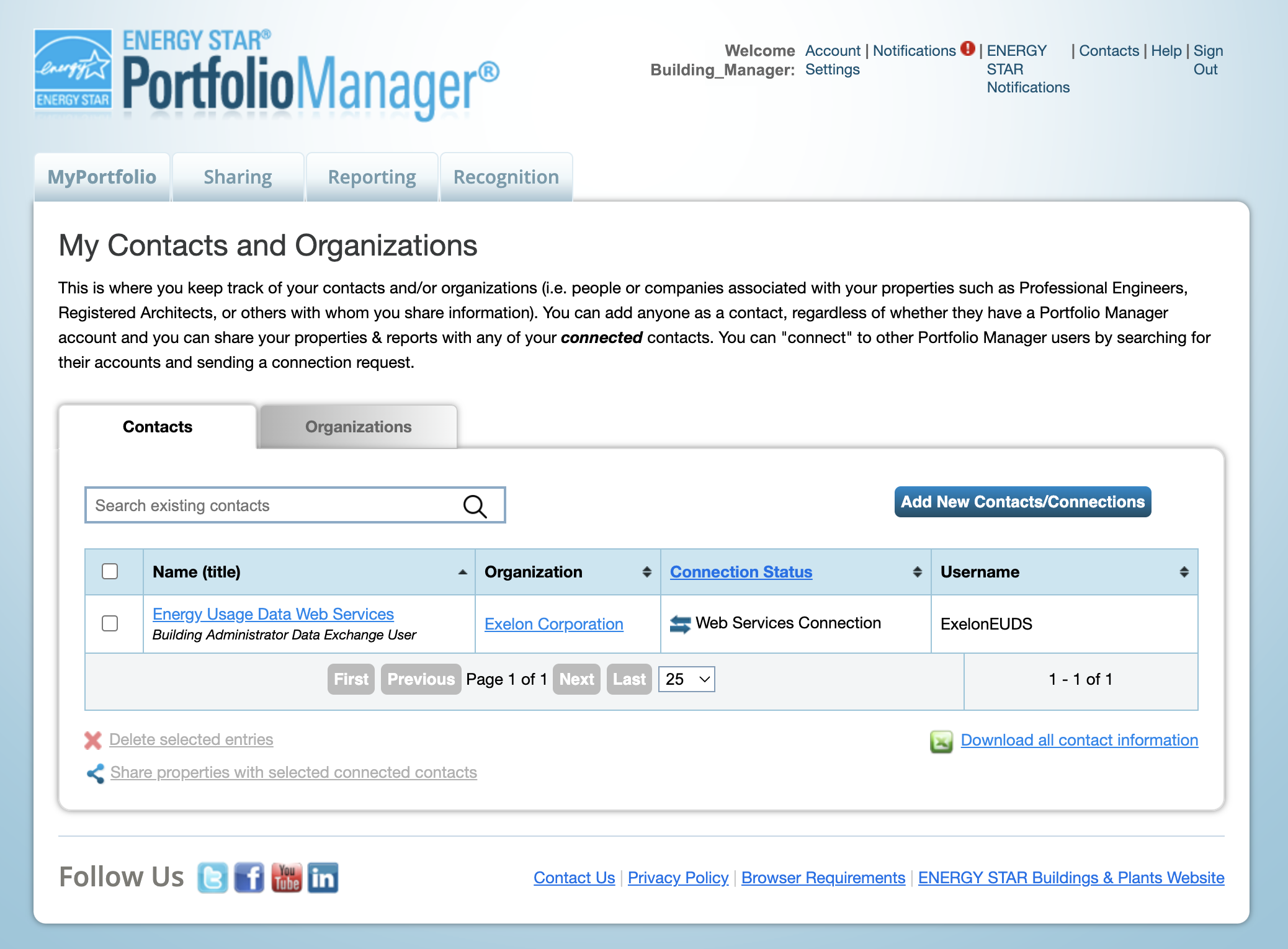
If your connection is not accepted in five minutes, please contact the Energy Usage Data System Team at support@exelonenergyusagedata.com.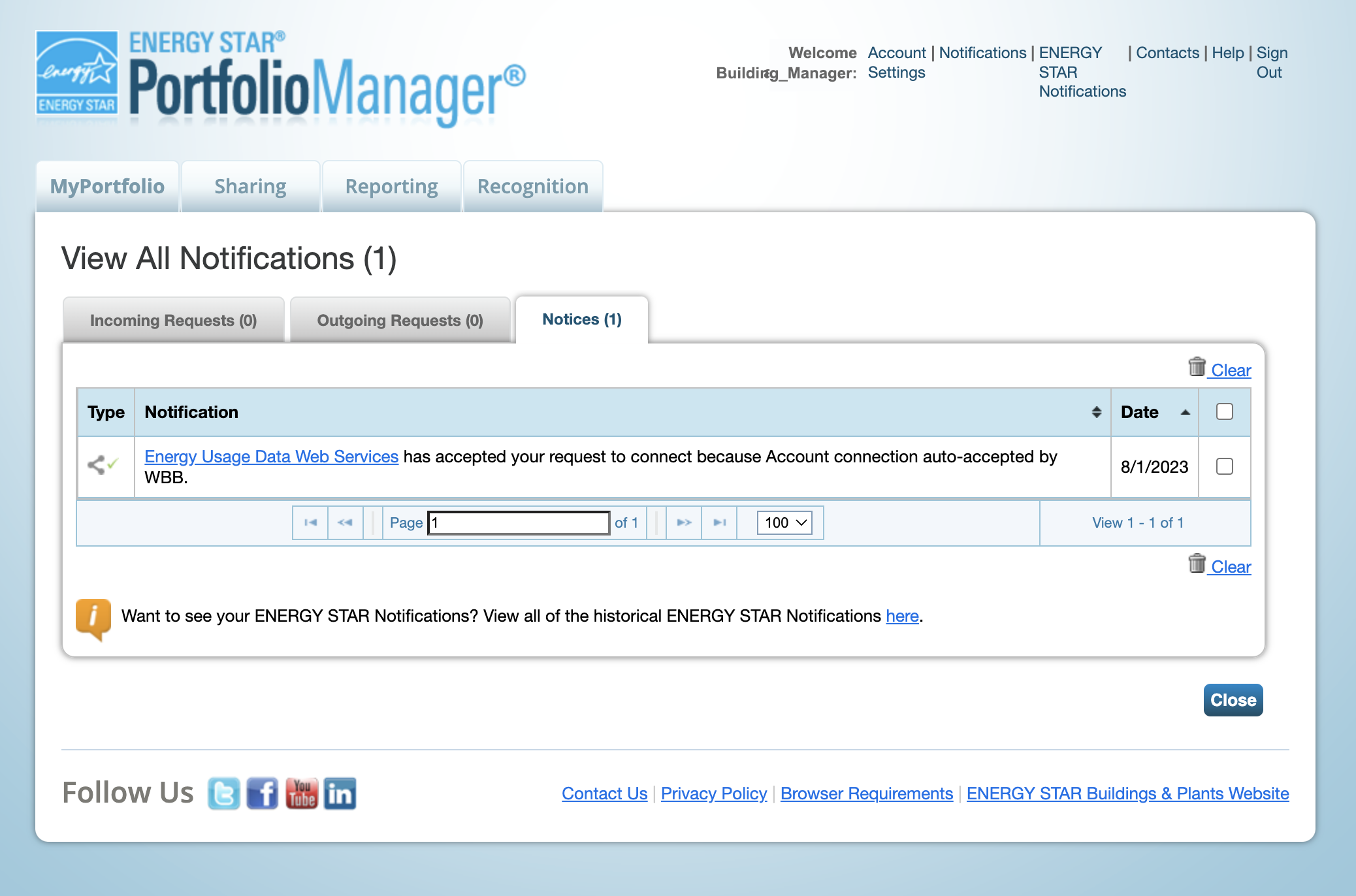
- Click on the My Portfolio tab.
- In the Dashboard pane, click to open the property you wish to share with EUDS.
- On the bottom-right of the building’s Summary tab, under “Sharing this Property,” click the Share button.
- On the Share (or Edit Access to) Properties page:
- Ensure that under “Select Properties,” “One Property” is selected from the drop-down and your desired property is chosen.
- Under “Select People (Account),” highlight “Energy Usage Data Web Services (ExelonEUDS).”
- Under “Choose Permissions” click the radio button next to “Personalized Sharing & Exchange Data (“Custom Orders”)” and click the Continue button.
- Click the “Exchange Data” radio button.
- A pop-up will appear that allows you to set access levels for different aspects of the ENERGY STAR Portfolio Manager profile:
- Paste the Building ID in the Building ID textbox. The Building ID can be found in the EUDS on the Overview tab of your building.
- Choose the “Read Only Access” radio button on the “Property Information” row and “Full Access” on the row for the meter(s) you would like to share with.
- Choose the “None” radio button on all other rows.
- Choose “No” for the “Share Forward” row.
- Click the Apply Selections & Authorize Exchange button.
- Click the Share Property(ies) button.
- Within a few minutes, the EUDS should accept the building share and let you confirm the connection. If there are any issues connecting with the property, please contact the Energy Usage Data System Team at support@exelonenergyusagedata.com
- Go back to the EUDS and refresh the ENERGY STAR tab. You will need to confirm or reject the property and meter mapping. If the correct meter is displayed, click the Accept Mapping button. If something does not look correct, click the Reject Mapping button and contact Support@exelonenergyusagedata.com.
- A pop-up will appear asking you if you are sure the meter mapping is correct. If the wrong ENERGY STAR Portfolio Manager meter is mapped to and it has pre-existing data, this meter will be overwritten.
- Once you confirm property and meter mappings, the EUDS will begin its first data sync.
- Once the first sync completes, you will see the page change to an alert indicating when the last successful sync has been completed.
- Once your profiles are synced between the EUDS and ENERGY STAR Portfolio Manager, any metrics errors present on your ENERGY STAR Portfolio Manager profile will also be pushed to the “Metrics Sync Status” section on your building’s ENERGY STAR tab in the EUDS.
You cannot make changes within the EUDS to resolve these errors. Errors must be addressed within the ENERGY STAR Portfolio Manager. For further information on ENERGY STAR Portfolio Manager alerts, please visit: https://www.energystar.gov/buildings/tools-and-resources/list_portfolio_manager_alerts - Now that the ENERGY STAR Portfolio Manager building profile and meters have successfully synced with the EUDS, the metrics on the building’s Overview page will populate. “Gross Floor Area,” “Energy Star Score,” “Source EUI,” and “Primary Functions” will now be populated with information from your ENERGY STAR Portfolio Manager building profile.
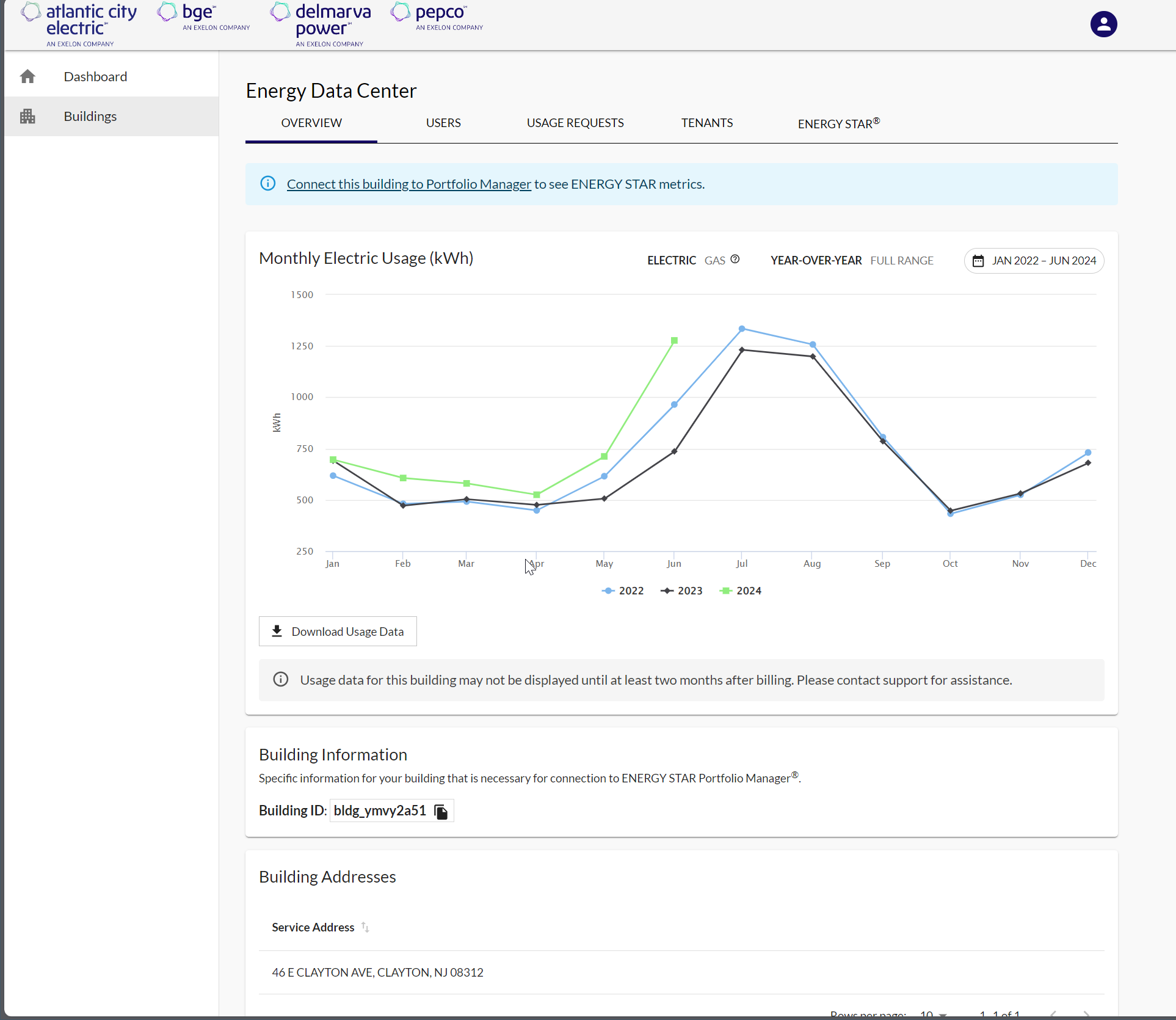
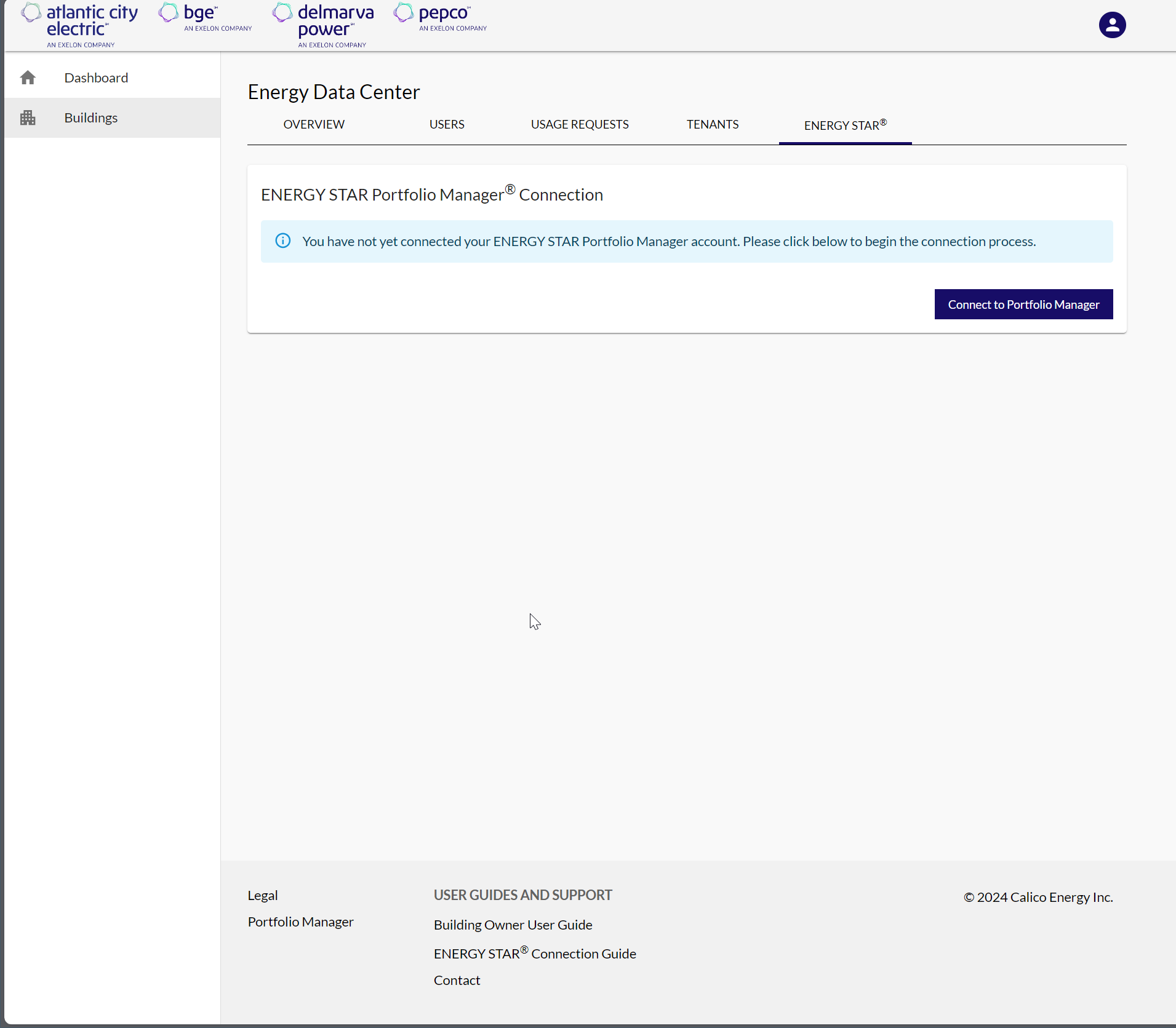
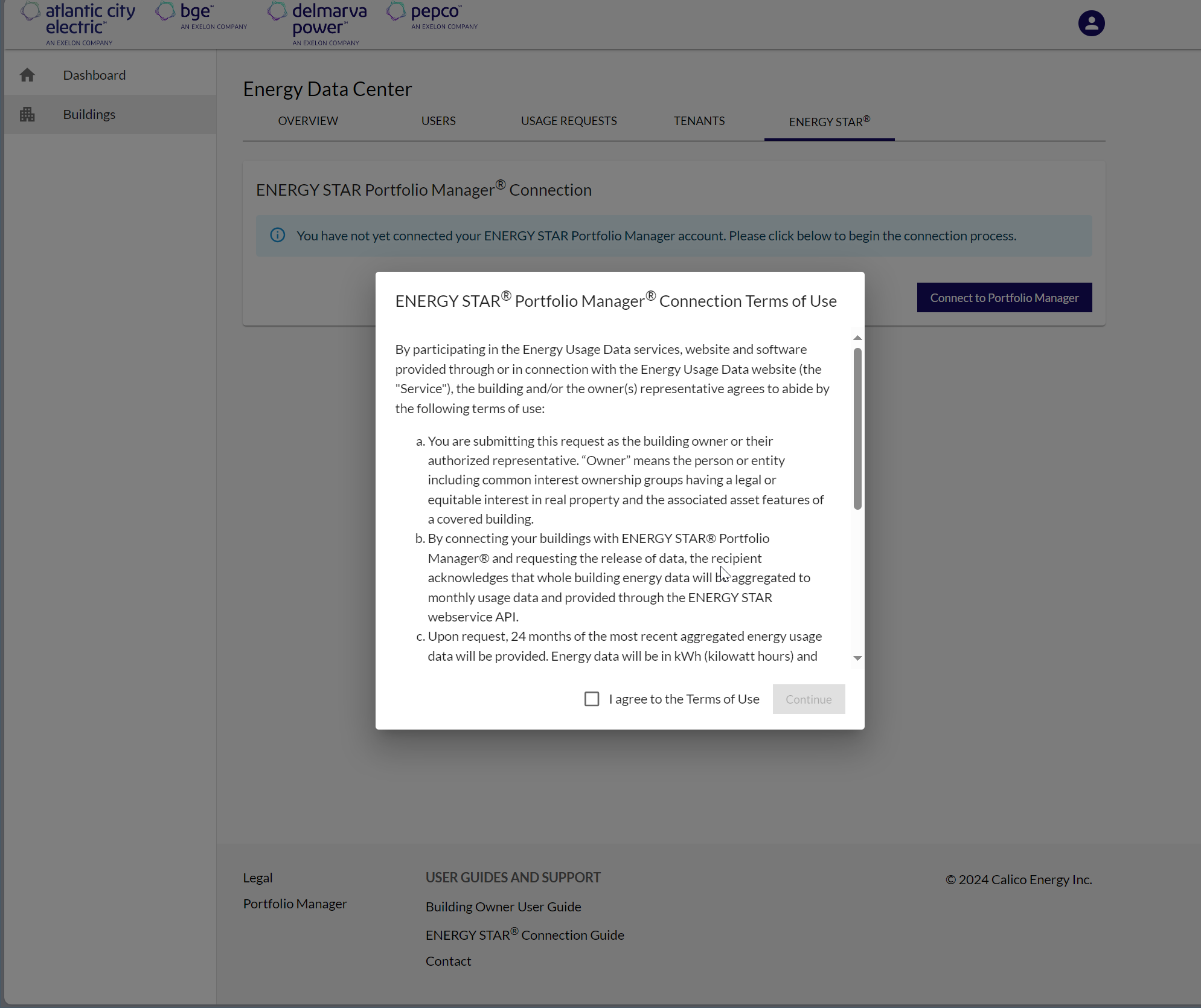
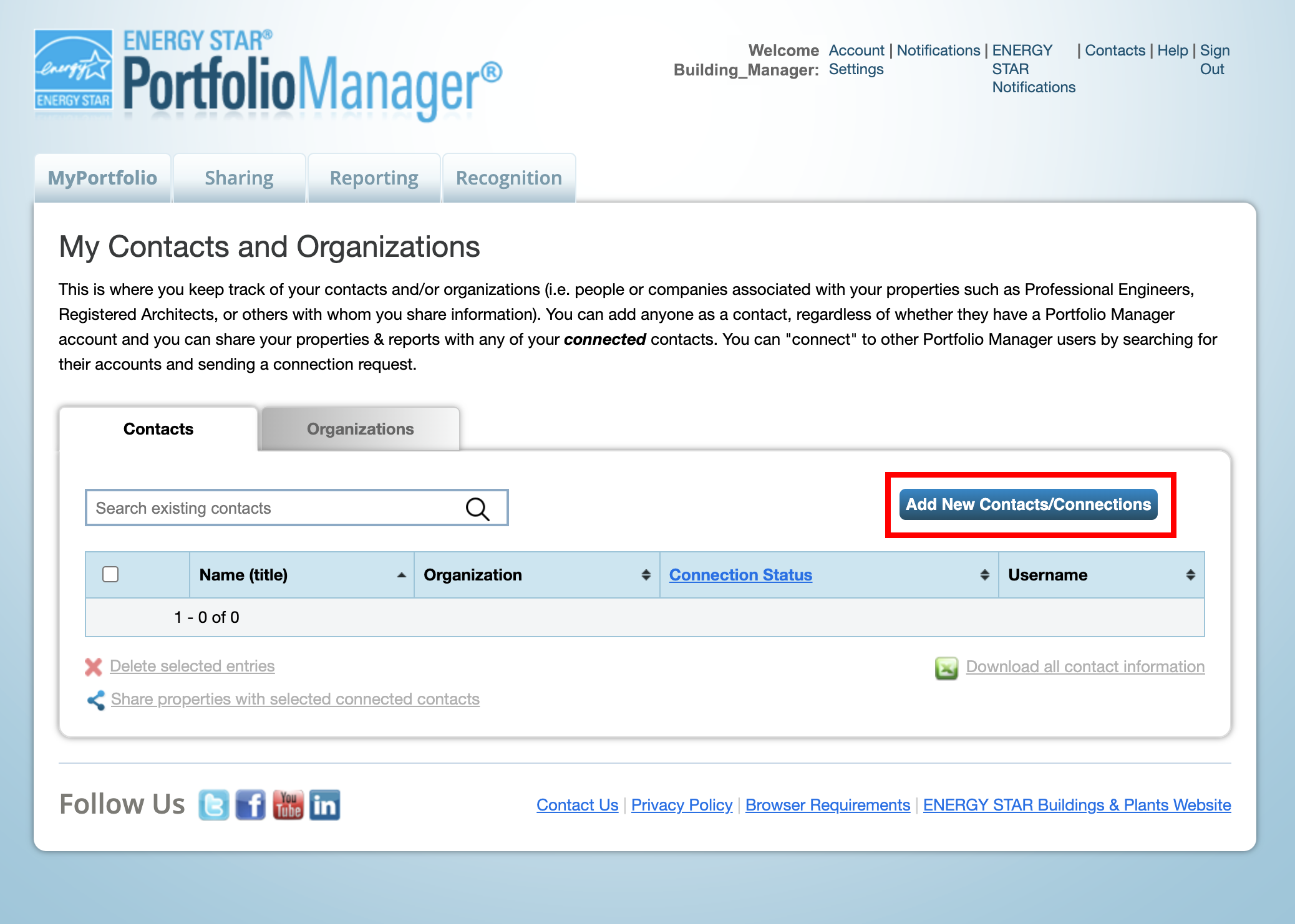
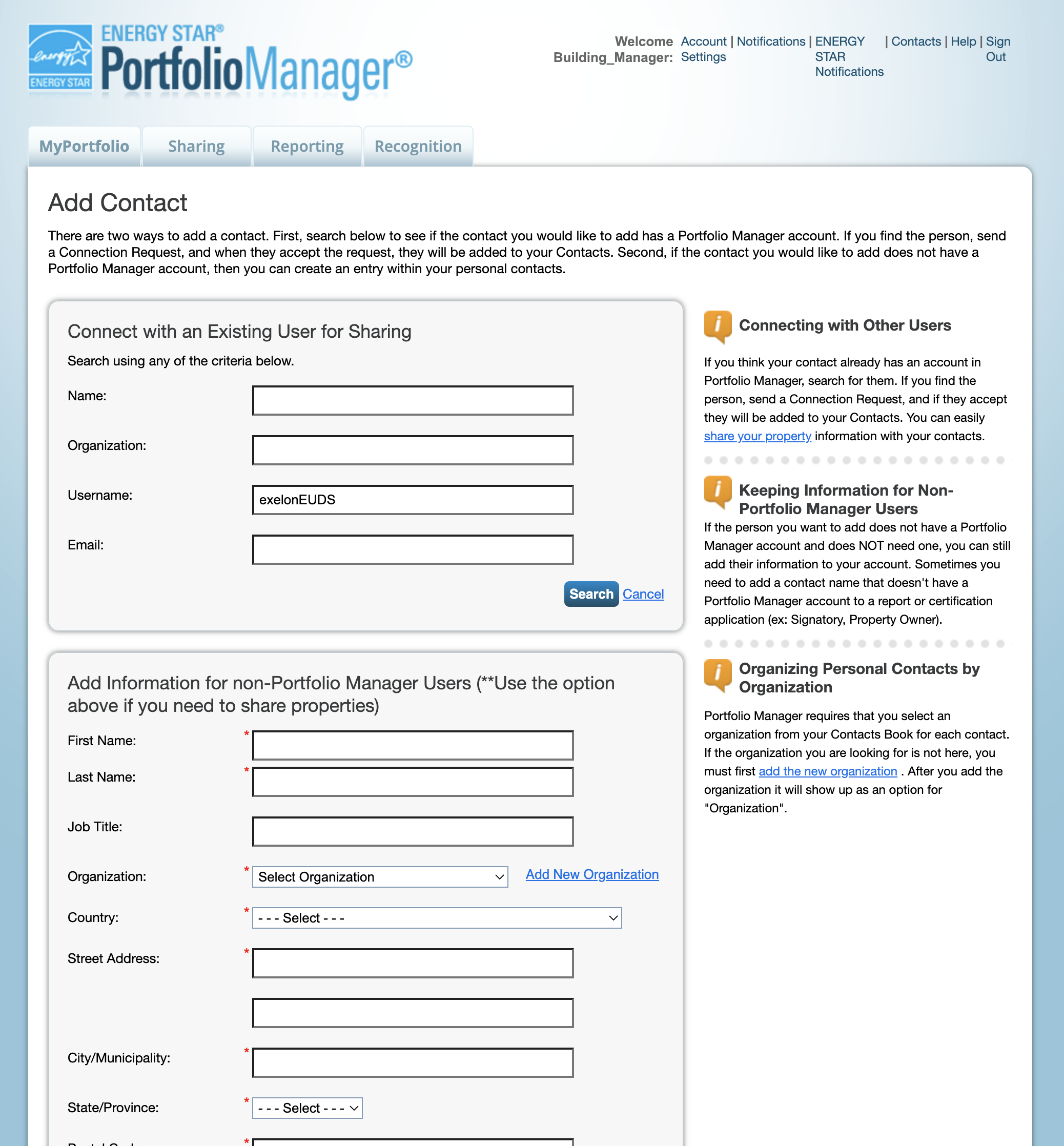

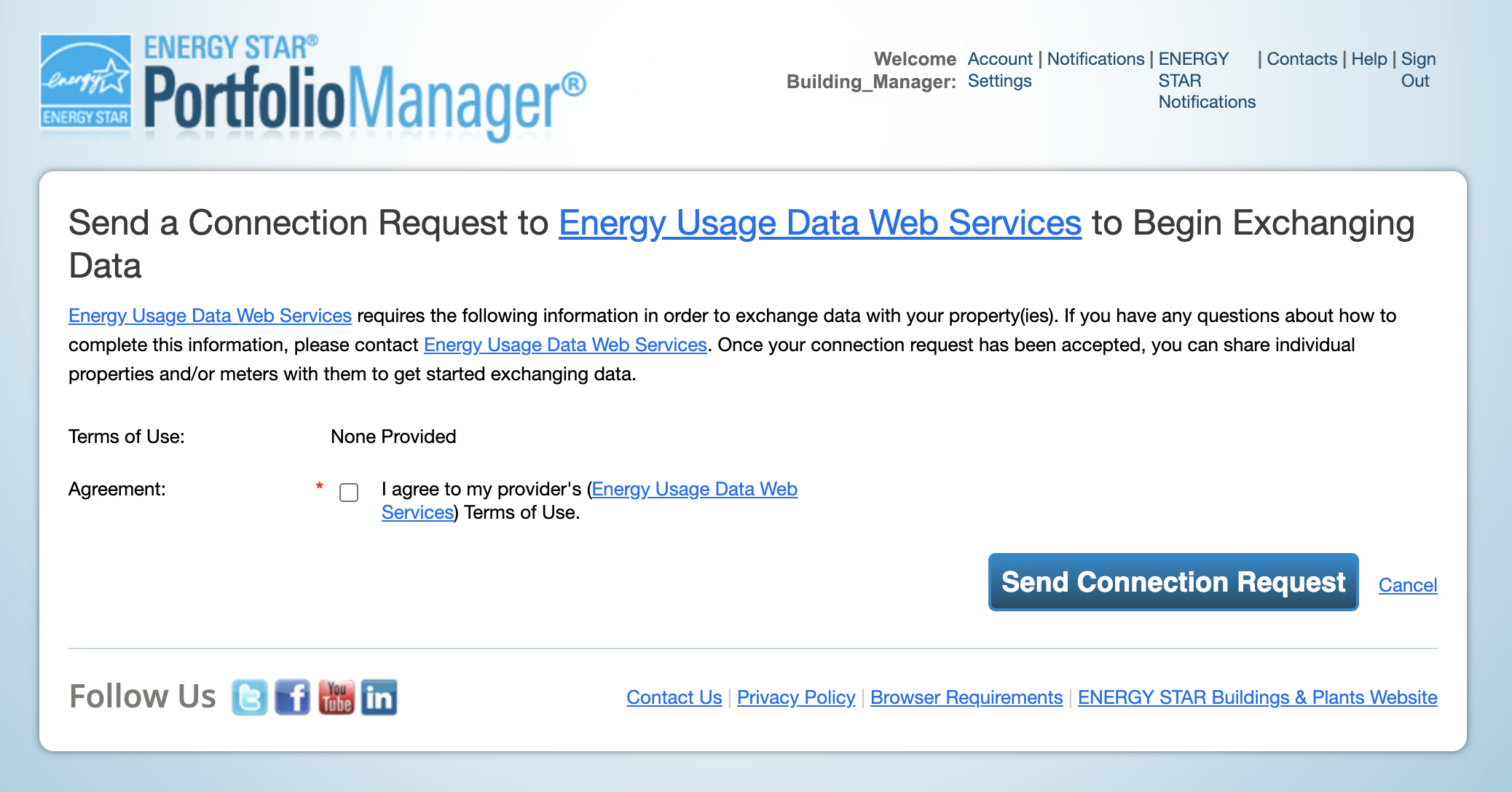
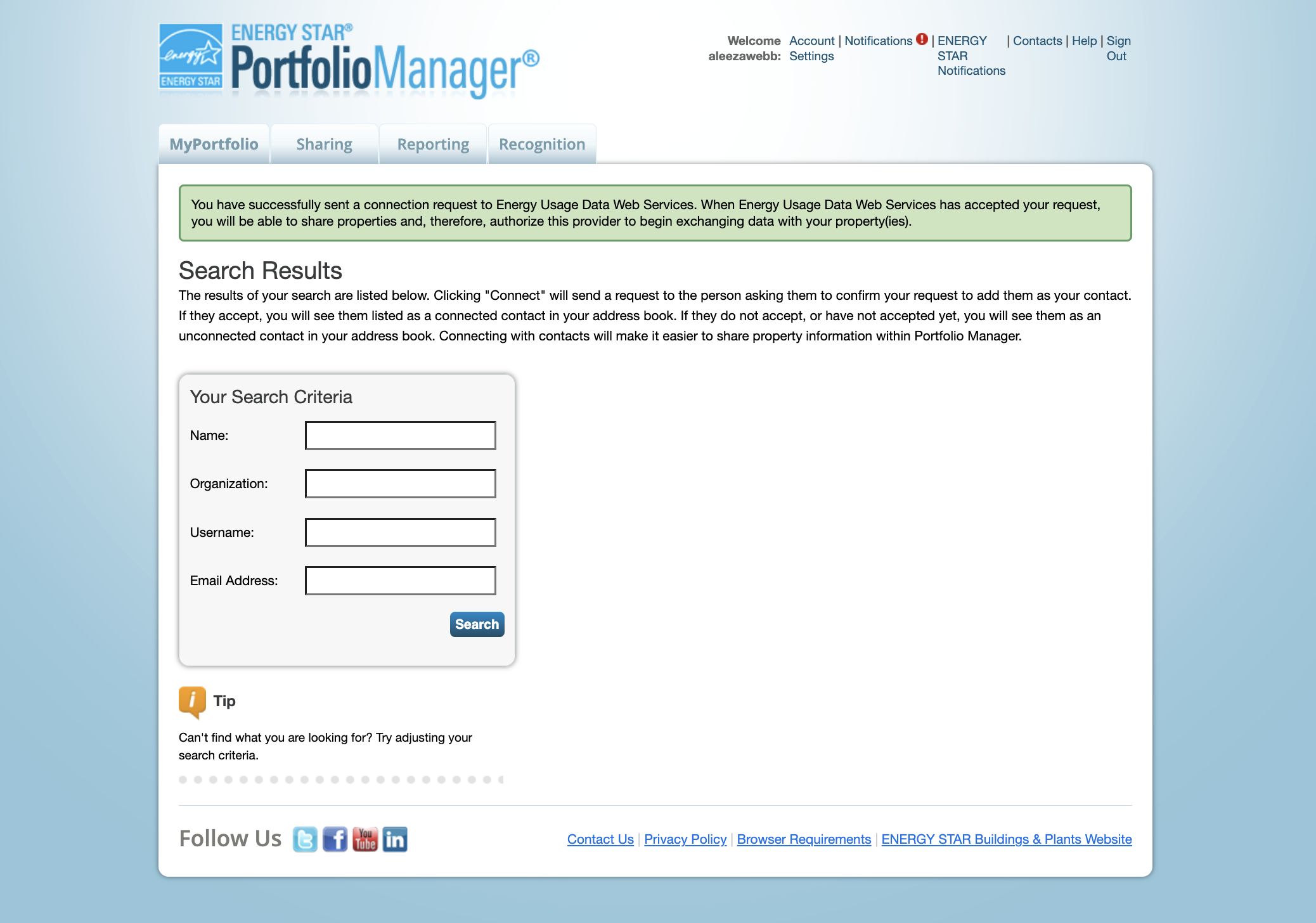
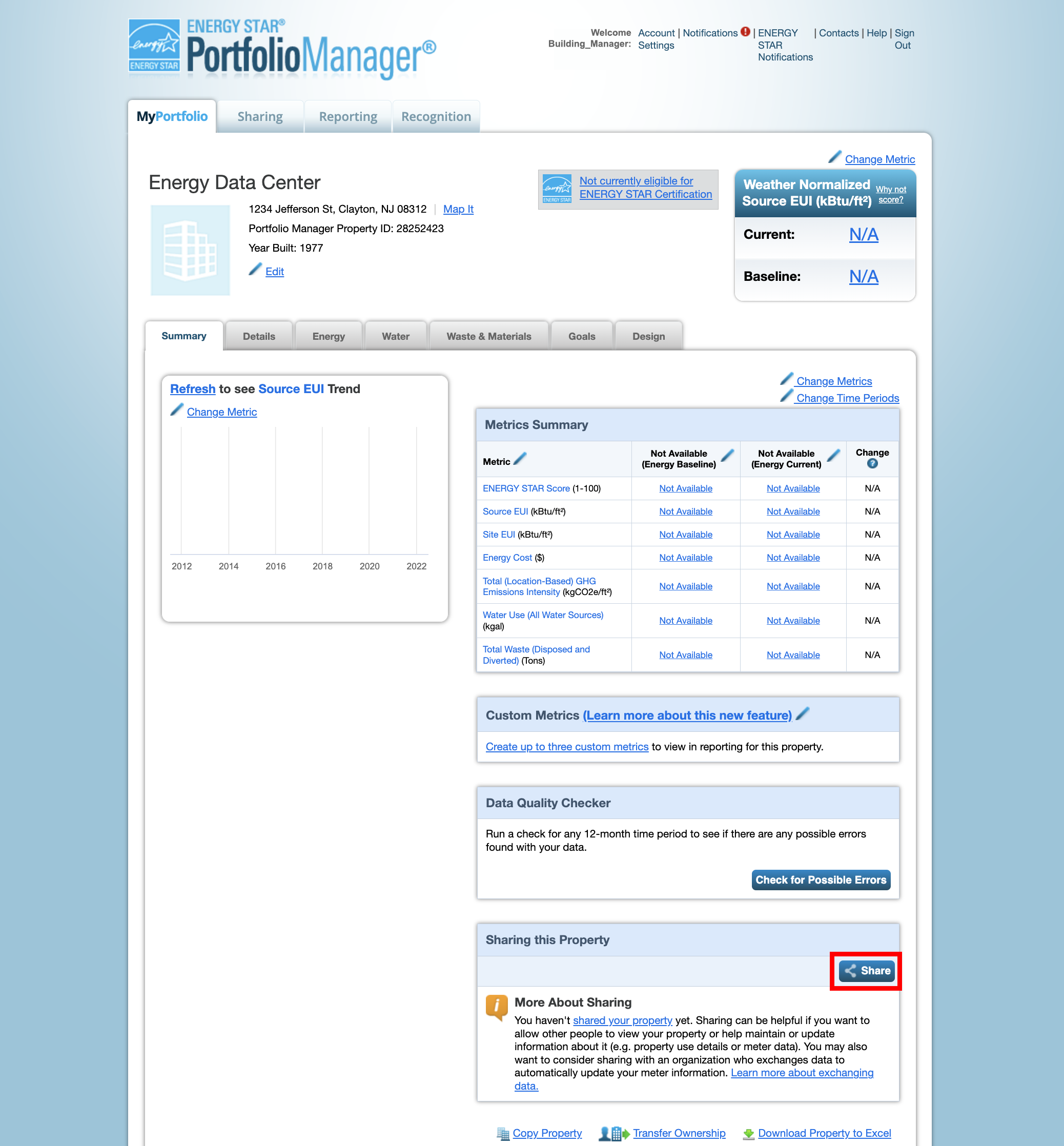
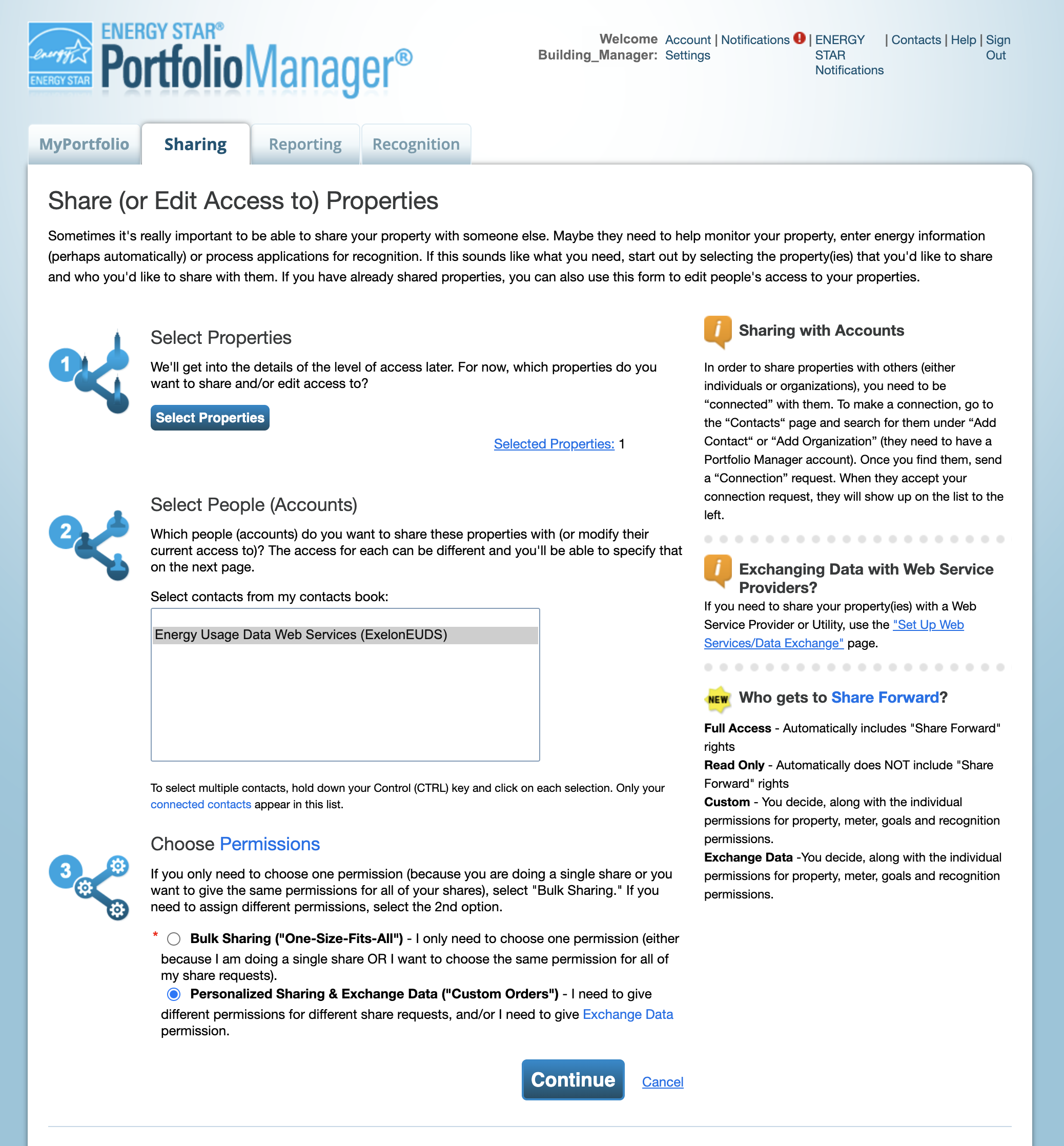
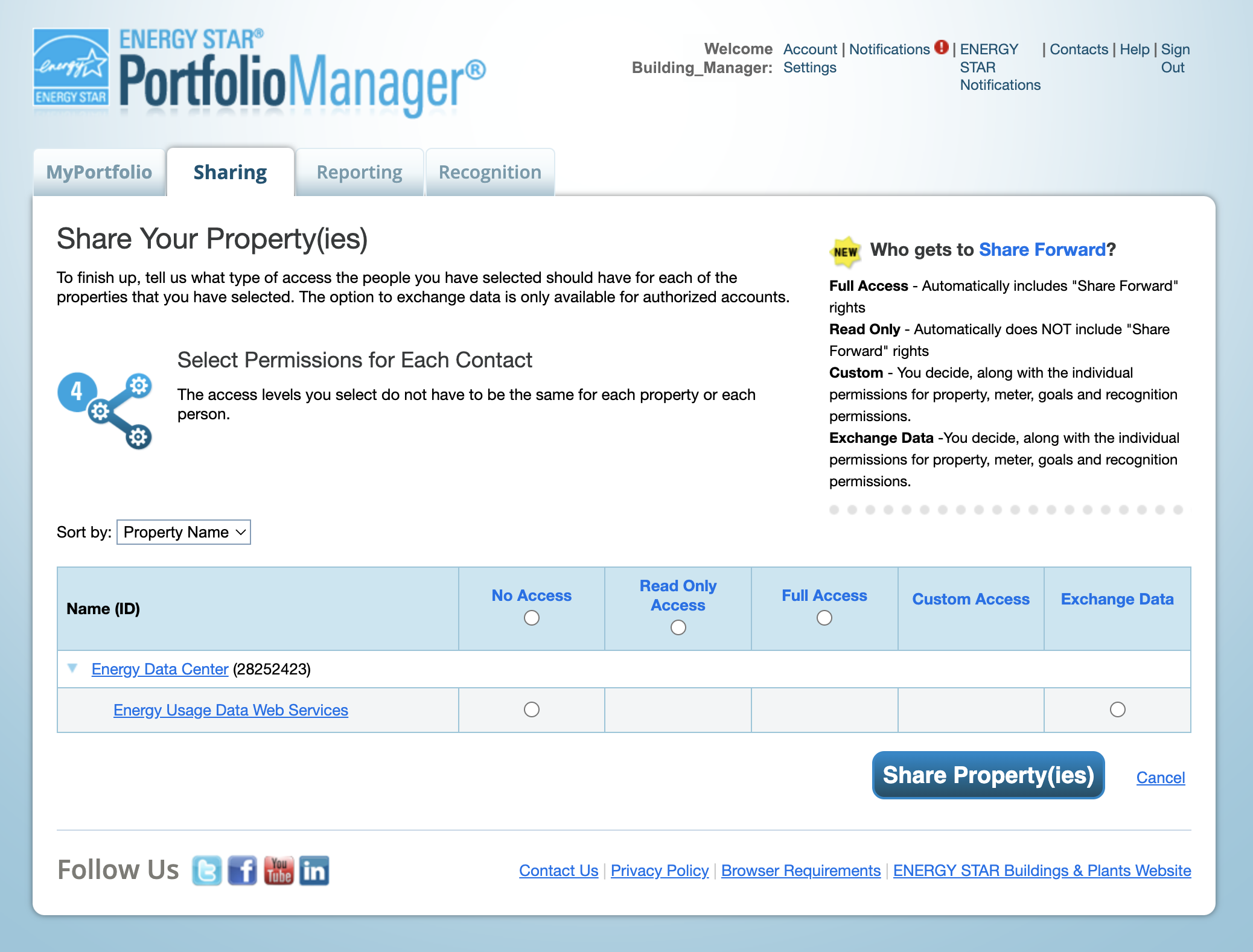
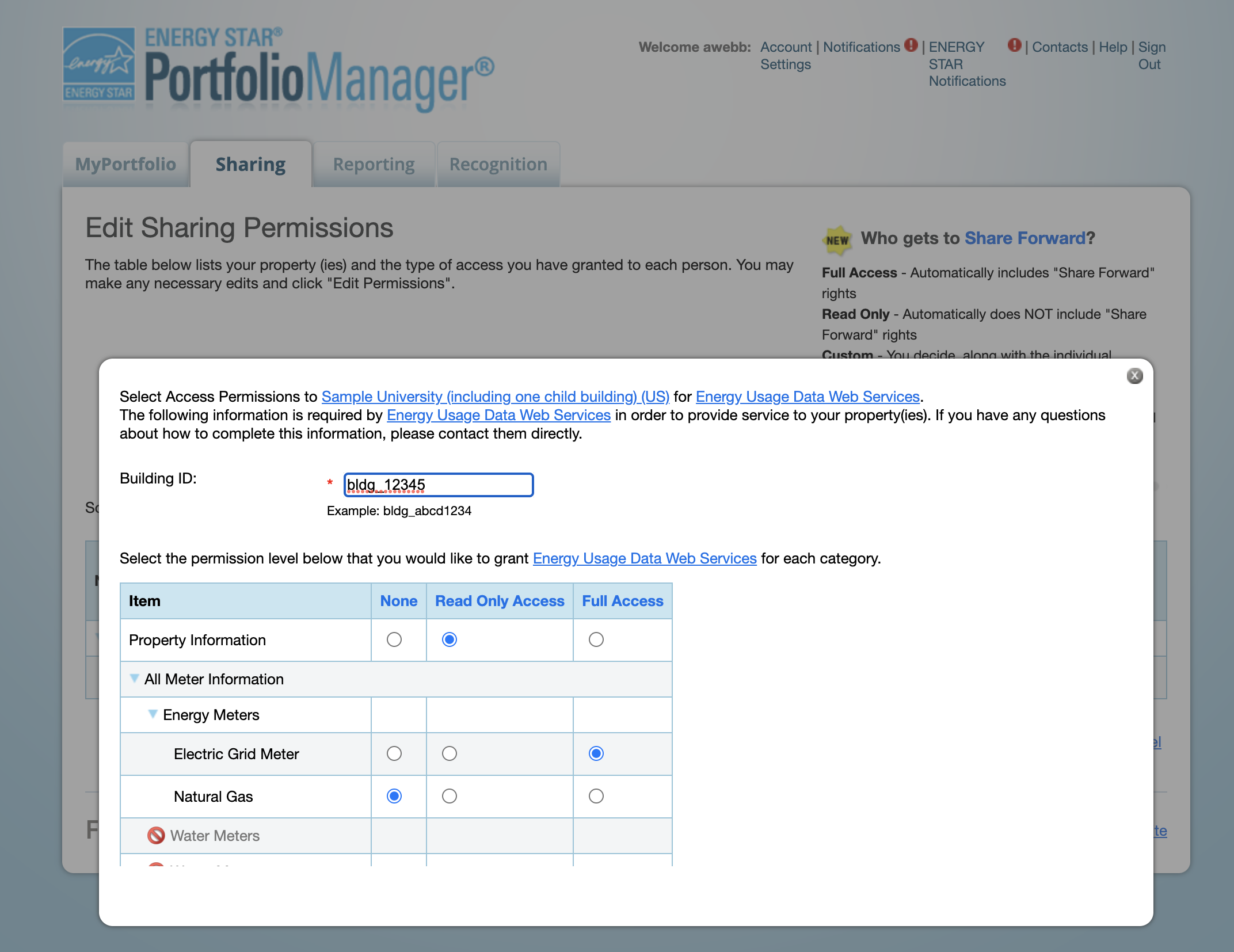
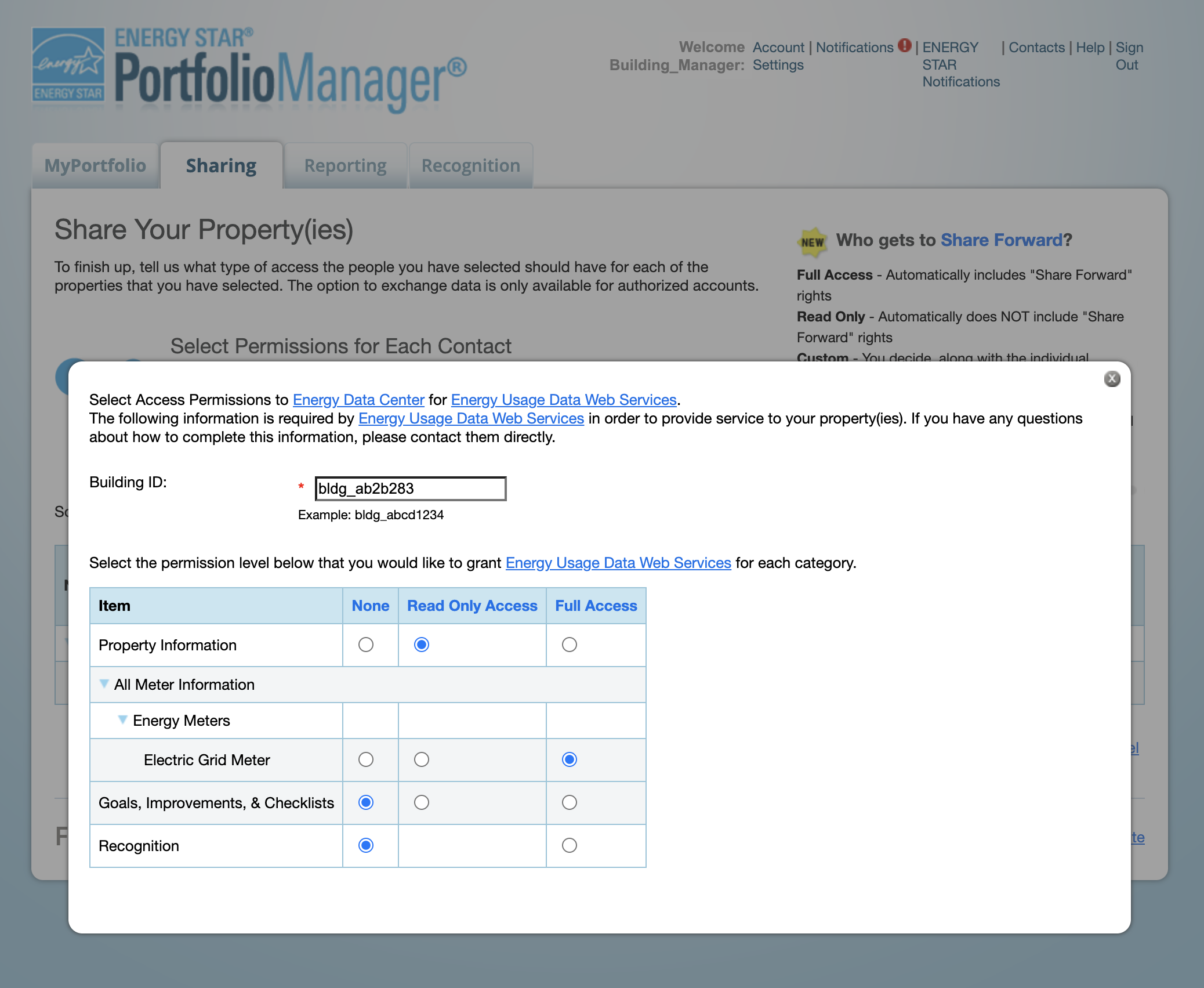

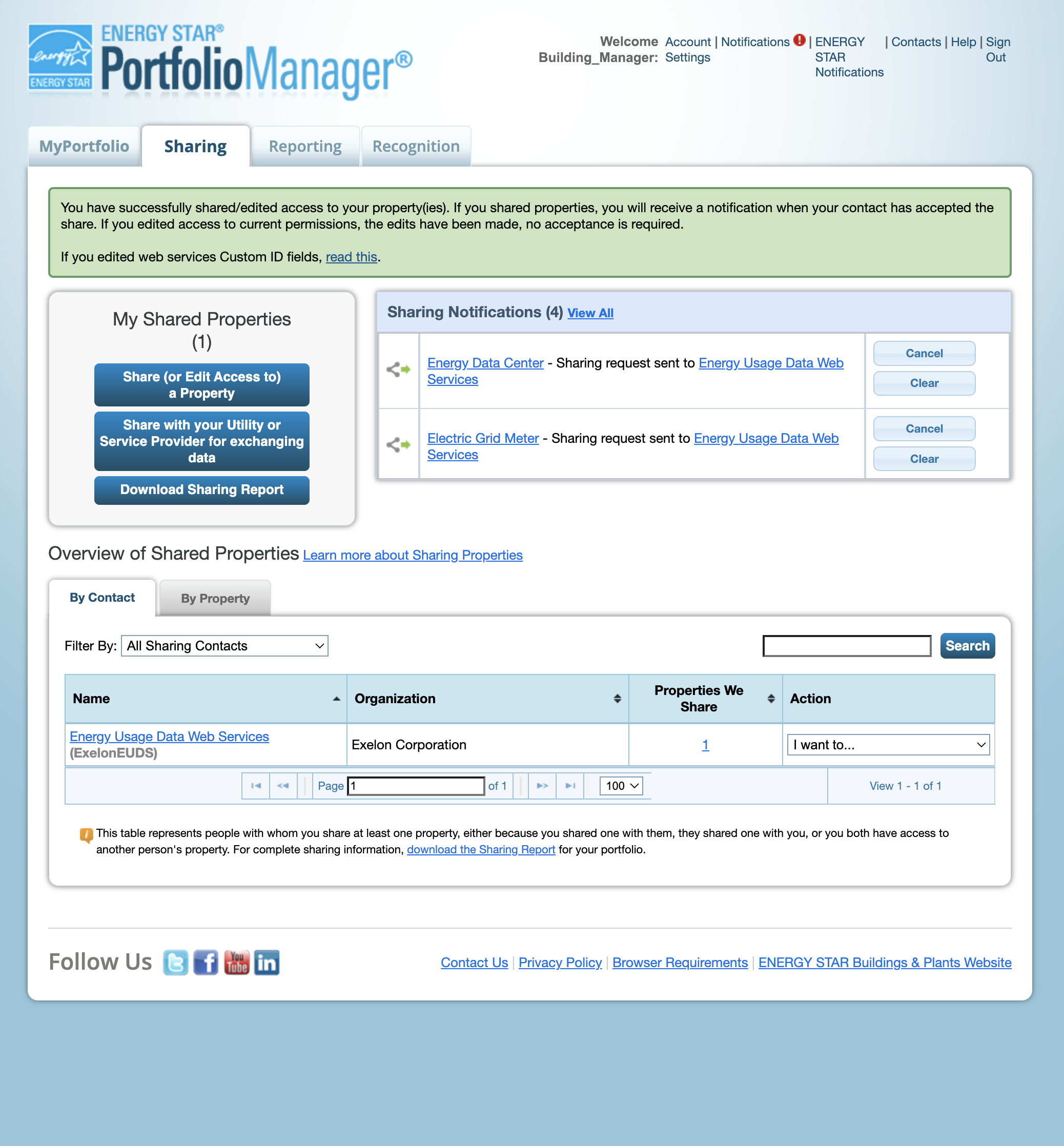
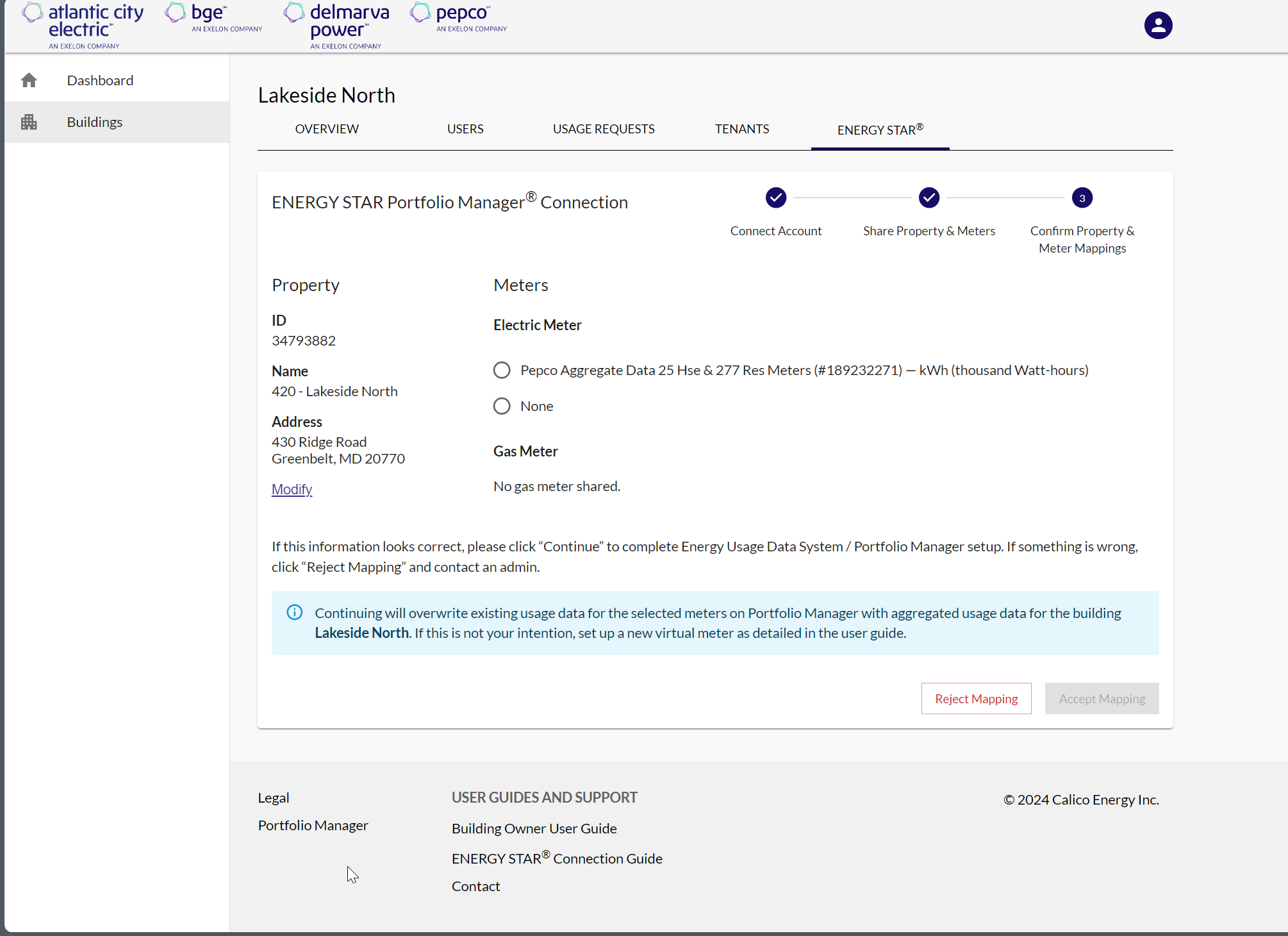
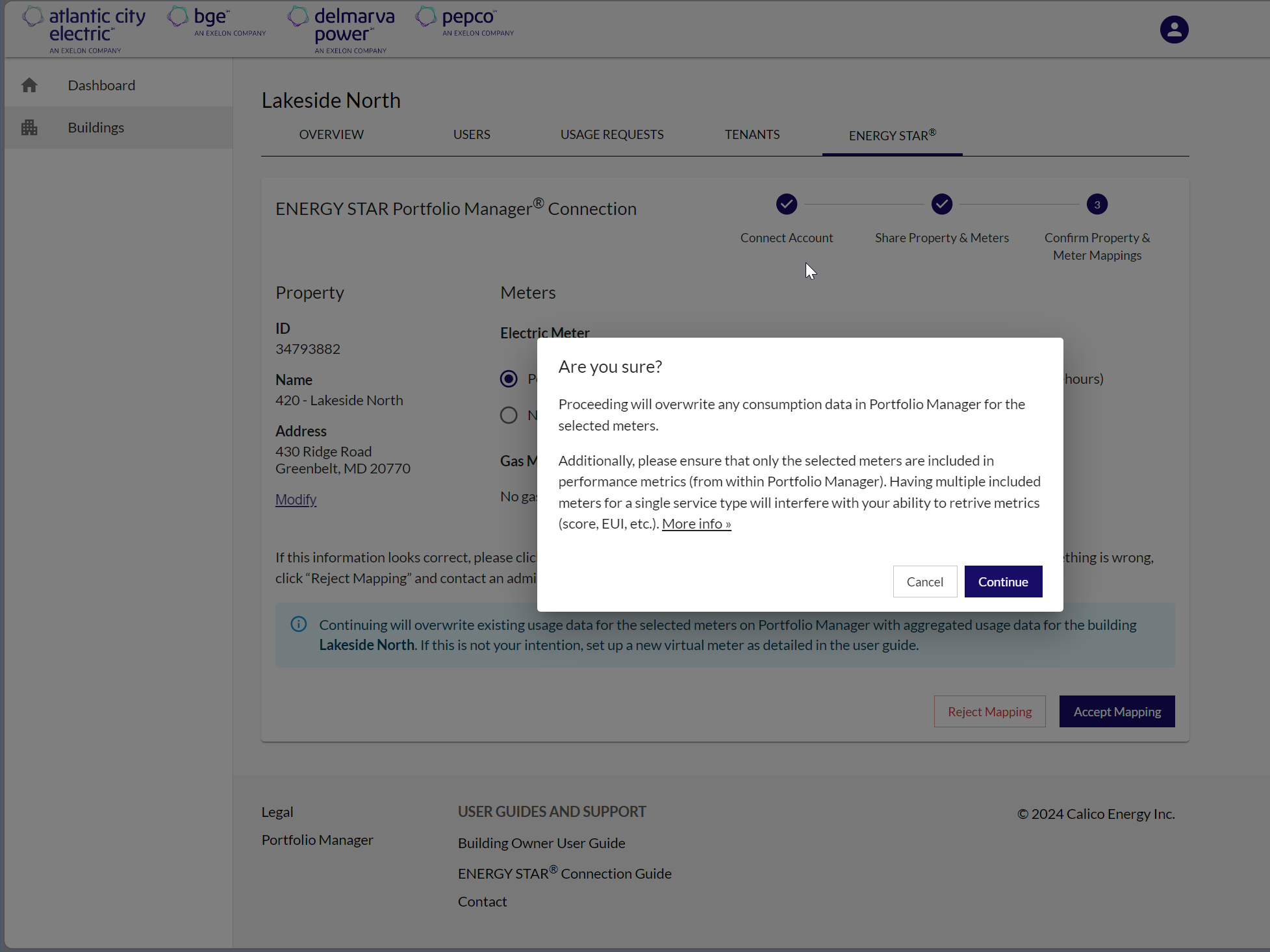
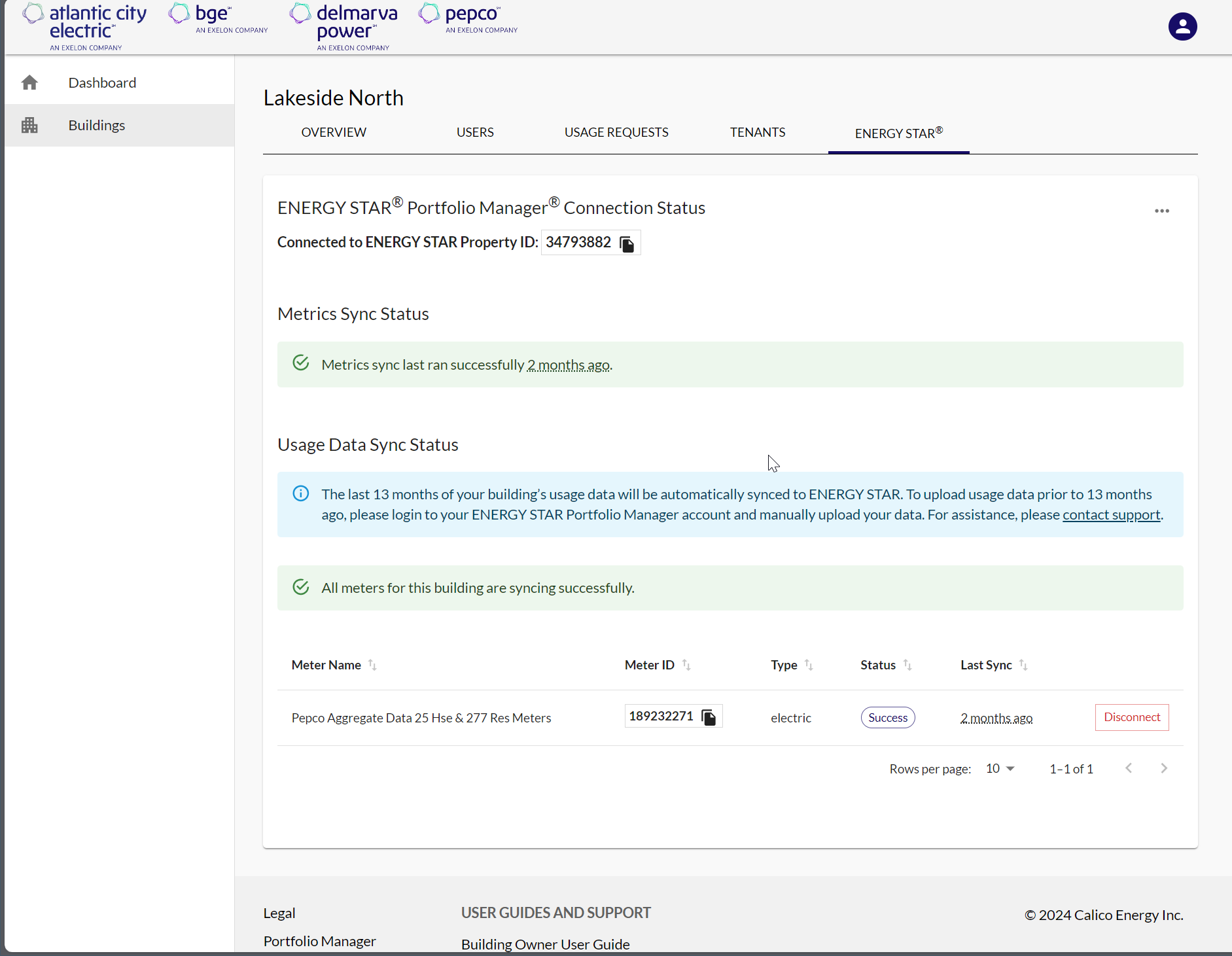
3. Troubleshooting Connection Issues
This section will walk through troubleshooting steps should you have difficulty connecting to ENERGY STAR Portfolio Manager.
3.1 Connection Status: No Properties Shared
The ‘No Properties Shared’ message may indicate that your ENERGY STAR Portfolio Manager account or property has not yet been shared with Energy Usage Data Web Services (ExelonEUDS), or the property has been shared with the wrong Building ID.
To connect your ENERGY STAR account or to share a property with Energy Usage Data Web Services (ExelonEUDS), see Section 2.3 Connect Your Building Between ENERGY STAR Portfolio Manager and the Energy Usage Data System.
To modify the Building ID, you need to modify Energy Usage Data Web Services (ExelonEUDS)’s contact permissions.
To update the shared Building ID:
- Visit Portfolio Manager’s My Portfolio tab, then click into your building’s profile.
- In the bottom-right of the screen, under Sharing this Property, find Energy Usage Data Web Services (ExelonEUDS) and choose Edit Contact’s Permissions.
- Click Edit next to the Exchange Data radio button
- Update the Building ID, then click Apply Selections & Authorize Exchange.
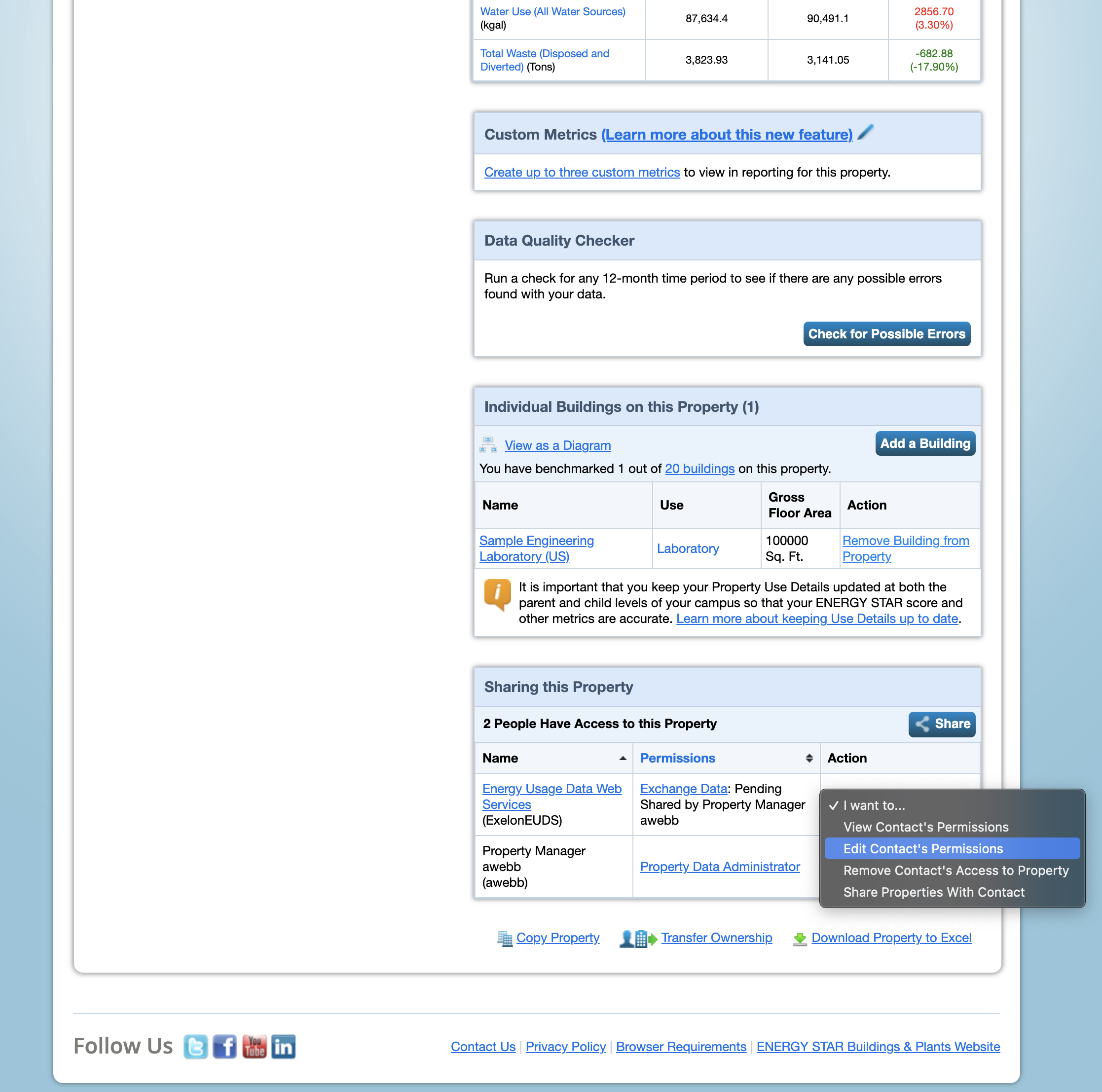
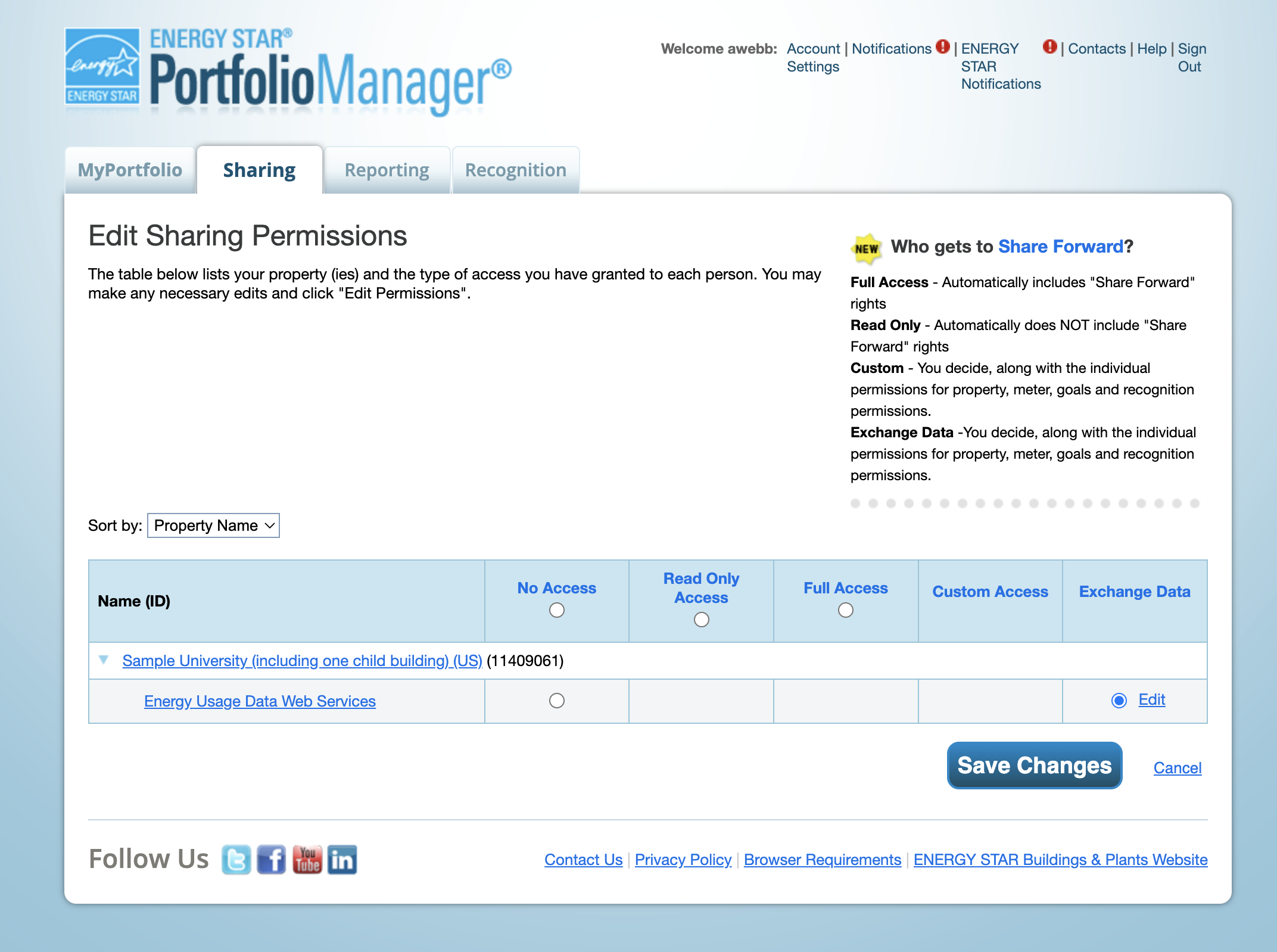
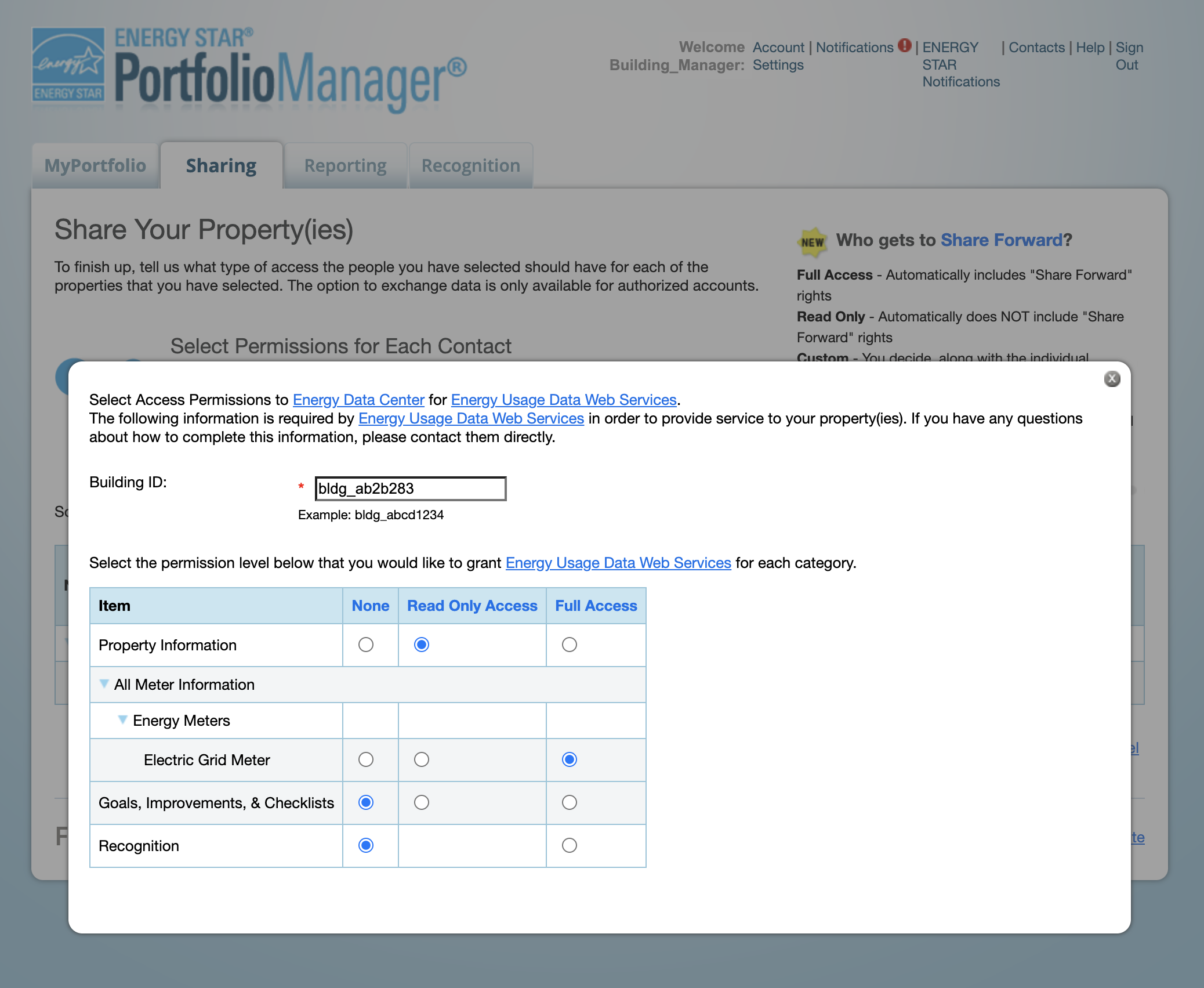
To remove the share:
- Visit Portfolio Manager’s My Portfolio tab, then click into the property profile.
- In the bottom-right of the screen, under Sharing this Property, find Energy Usage Data Web Services and choose Remove Contact’s access to Property from the actions dropdown menu.
- Reshare the property by following the steps found in Section 2.3 Connect Your Building Between ENERGY STAR Portfolio Manager and the Energy Usage Data System.
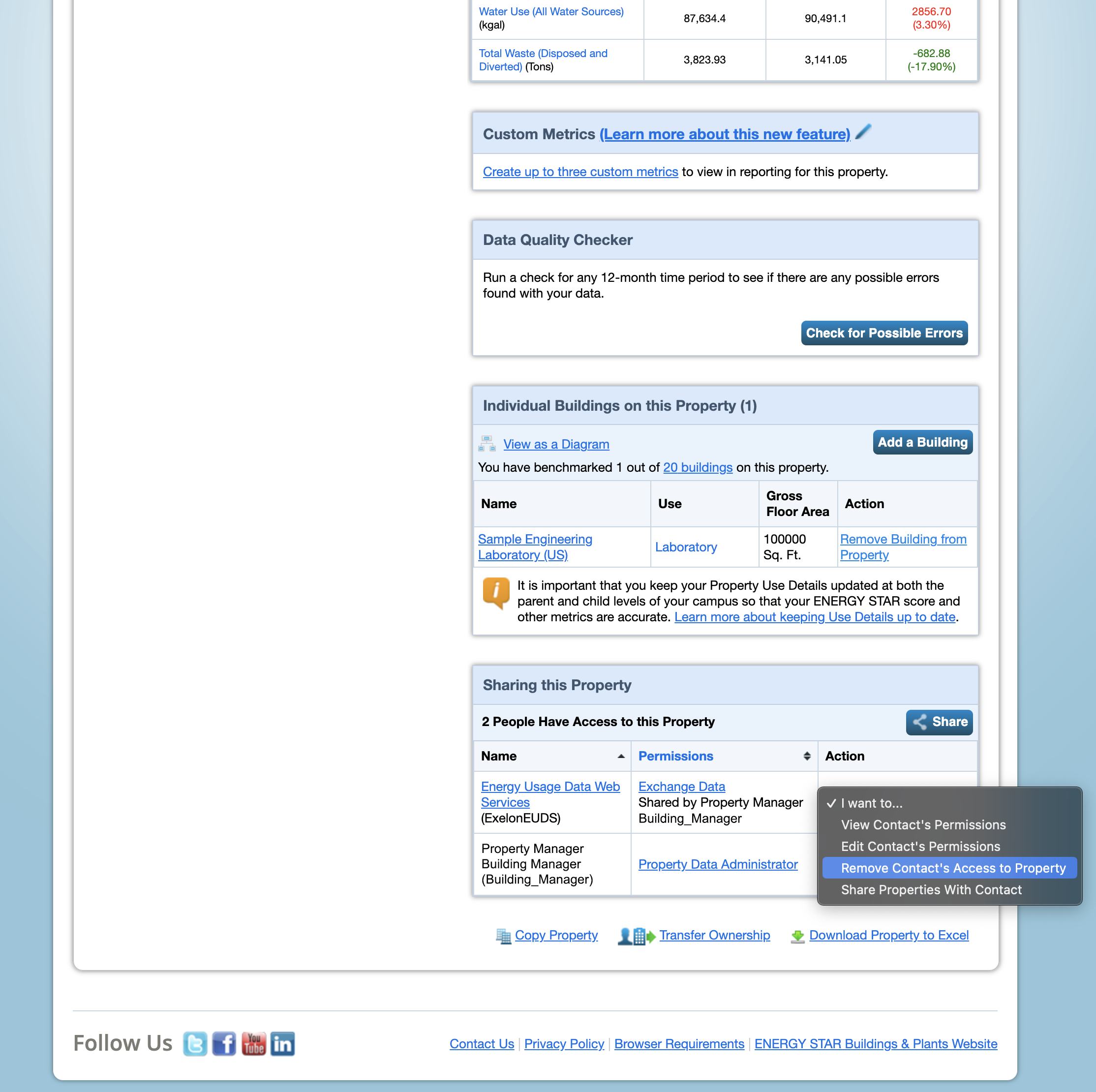
3.2 Connection Status: No Meters Shared
The No Meters Shared message indicates that you have connected your ENERGY STAR account and property to the EUDS but a meter has not been shared or the wrong permissions have been granted.
To modify the share:
- Visit Portfolio Manager’s My Portfolio tab, then click into your building’s profile.
- In the bottom-right of the screen, under Sharing this Property, find Energy Usage Data Web Services (ExelonEUDS) and choose Edit Contact’s Permissions.
- Click Edit next to the Exchange Data radio button.
- Ensure that “Full Access” has been granted for the meters you wish to share. Then click Apply Selections & Authorize Exchange.
- Click Save Changes.
- Return to the EUDS and refresh the building’s ENERGY STAR tab, which should now allow you to select your meter. If this takes longer than 5 minutes, please contact support at Support@exelonenergyusagedata.com.
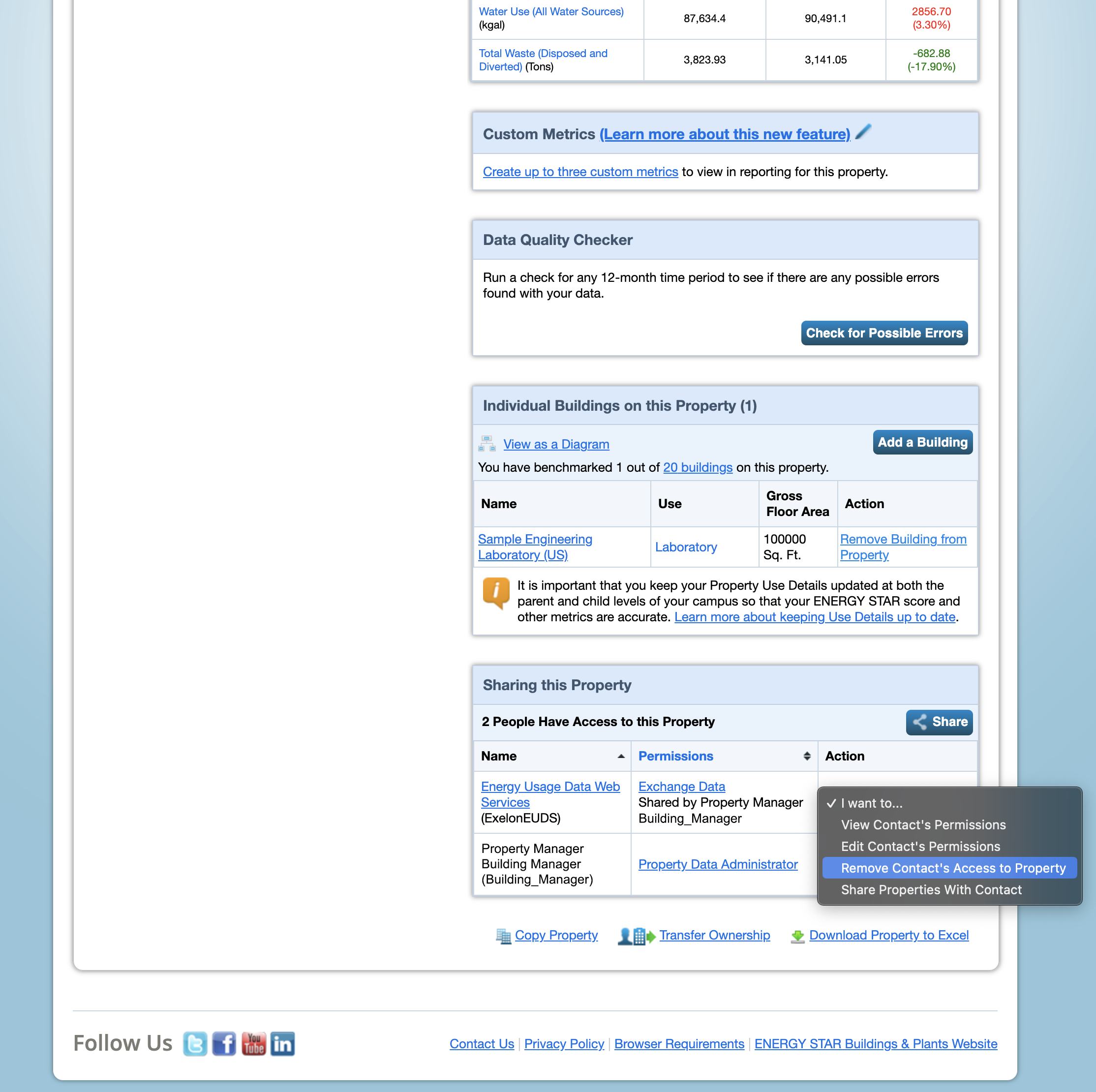
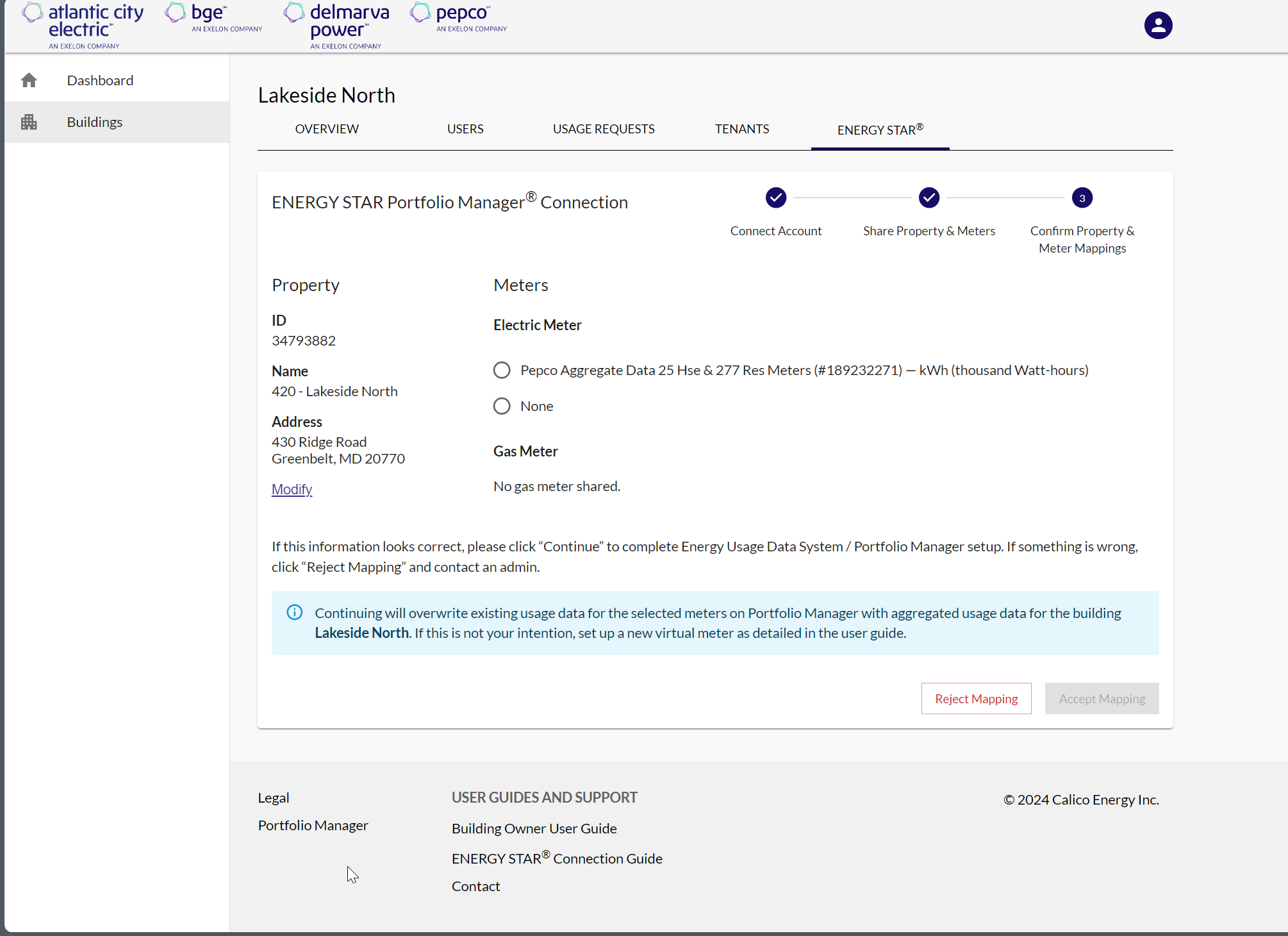
Each building in your EUDS portfolio will have a unique ID used for connecting to ENERGY STAR Portfolio Manager.
To find the building ID:
- Log into the EUDS.
- Open the Buildings menu and search for the building, then click to open.
- Scroll down on the Overview page to the Building Information section. Your building ID is displayed.
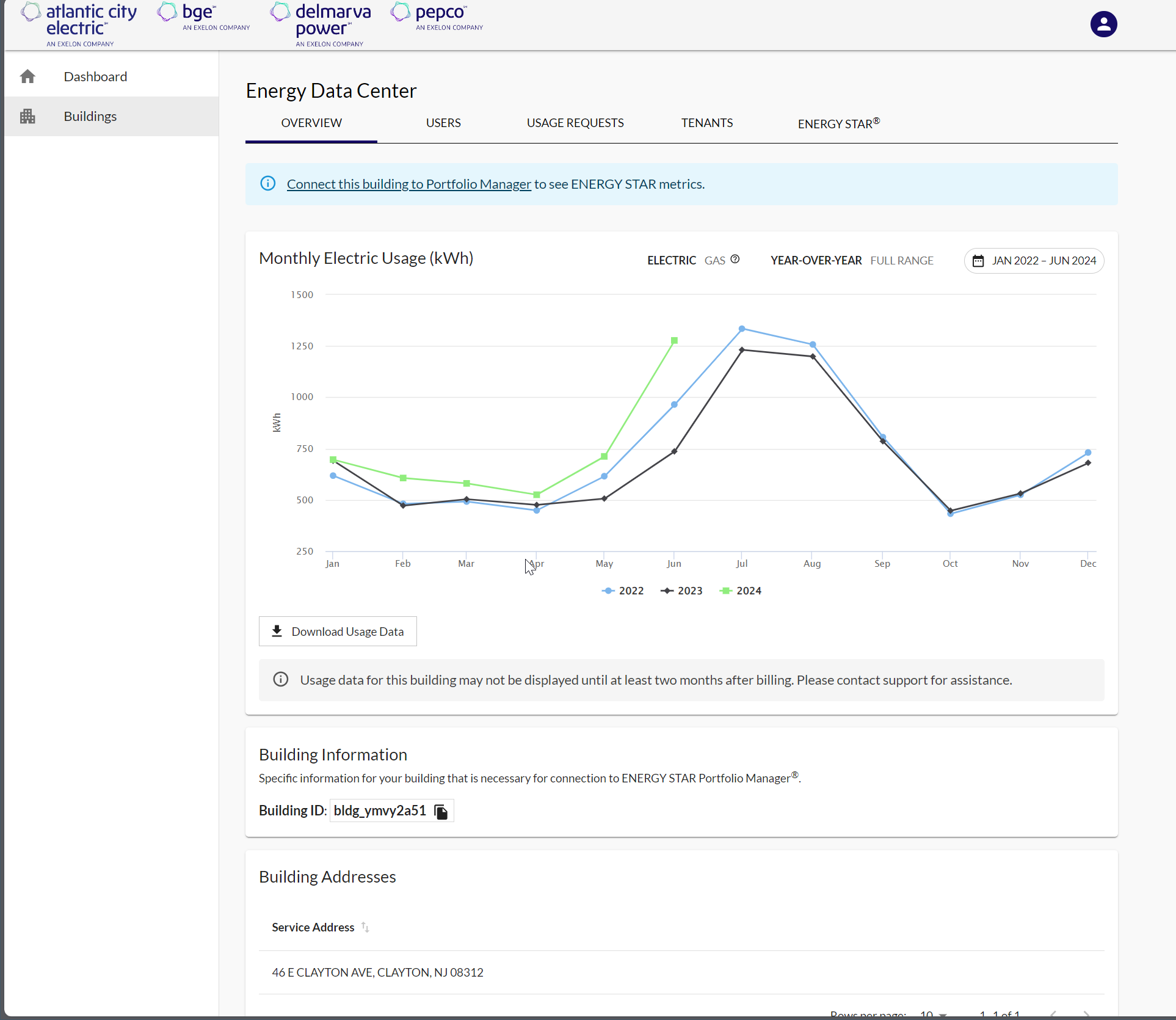
4. ENERGY STAR Portfolio Manager Information
ENERGY STAR Portfolio Manager is an interactive resource management tool that enables you to benchmark the energy use of any type of building. It is known as the industry standard for benchmarking commercial buildings. ENERGY STAR Portfolio Manager metrics allow you to compare your building’s energy use to a yearly baseline, national medians, or similar buildings in your profile.
4.1 ENERGY STAR Portfolio Manager Metrics
To view a building’s ENERGY STAR Score and building Source Energy Usage Intensity (EUI):
- Navigate to the Overview page for the building whose ENERGY STAR score and EUI you would like to view. The ENERGY STAR score and source EUI can be found at the top of the Overview page.
- Navigate to the Buildings page. From here, you can view the ENERGY STAR Score and Source EUI for each building in your building list.
OR
4.1.1 What is an ENERGY STAR Score?
The 1 – 100 ENERGY STAR Score is populated once complete and accurate energy and property detail information is entered into an ENERGY STAR Portfolio Manager building profile. An ENERGY STAR score of 50 is the median, so a score above 50 means your building is performing better than 50% of its peers, while a score below 50 means your building is performing worse than 50% of similar buildings nationwide. A score above 75 or higher designates a building is a top performer, making it eligible for an ENERGY STAR building award. An ENERGY STAR score helps you assess how your building is performing and allows you to identify which buildings in your portfolio should be targeted for upgrades or recognition.
Further information on ENERGY STAR scores can be found here: https://www.energystar.gov/buildings/benchmark/understand_metrics/how_score_calculated
4.1.2 What is Energy Use Intensity (EUI)?
There are two types of energy usage intensity (EUI): Site EUI and Source EUI. Site energy is the amount of heat and electricity consumed by a building as you would see on your energy bills. Source energy represents the total amount of raw fuel that is required to operate the building, including transmission, delivery, and production losses. Energy Use Intensity is expressed as energy per square foot per year. Site EUI uses the site energy per square foot per year, while Source EUI uses the source energy per square foot per year.
The U.S. EPA has determined that Source EUI is the most equitable unit of evaluation, therefore, this is one of the metrics the EUDS pulls back from an ENERGY STAR Portfolio Manager building profile.
For futher information on the difference between Site and Source energy, please visit: https://www.energystar.gov/buildings/benchmark/understand_metrics/source_site_difference
For further information on energy use intensity, please visit: https://www.energystar.gov/buildings/benchmark/understand_metrics/what_eui
4.2 ENERGY STAR Portfolio Manager FAQs
Many questions may arise as you use the ENERGY STAR Portfolio Manager, such as the best way to set up a mixed-use building, how to set up a campus of buildings, how to associate meters to get accurate metrics, etc. ENERGY STAR Portfolio Manager has extensive online resources to assist you:
- How to get started, understanding metrics, training, etc.: https://www.energystar.gov/buildings/benchmark
- Technical support: https://energystar-mesa.force.com/PortfolioManager/s/
- In addition to the online resources available for consultation, the ENERGY STAR Portfolio Manager Help Desk can be contacted here: https://energystar-mesa.force.com/PortfolioManager/s/contactsupport
It may be unclear when it is appropriate to reach out to the Energy Usage Data System Team for support at Support@exelonenergyusagedata.com or consult ENERGY STAR Portfolio Manager Resources or reach out to the ENERGY STAR Portfolio Manager Help Desk. Please consult the table below for examples (please note, this is not an exhaustive list of situations that may arise):
| Example Situation | Reach out to EUDS Support | Consult ENERGY STAR Portfolio Manager Resources or Contact ENERGY STAR Portfolio Manager Help Desk |
| ENERGY STAR Portfolio Manager profile setup questions (inputting property information, creating meters, etc.) | X | |
| Issues sharing an ENERGY STAR Portfolio Manager profile with EUDS (including meter access level questions) | X | |
| ENERGY STAR Portfolio Manager metrics alerts (including no ENERGY STAR score) | X | |
| ENERGY STAR Portfolio Manager login issues | X | |
| Altering the meters used in metrics | X | |
| Missing units in EUDS Tenants tab | X |
